Forwarding Student Email
You can forward your academic email to your primary email address so that you don’t miss any important announcements or emails from your instructors. Instructions for forwarding can be found here.
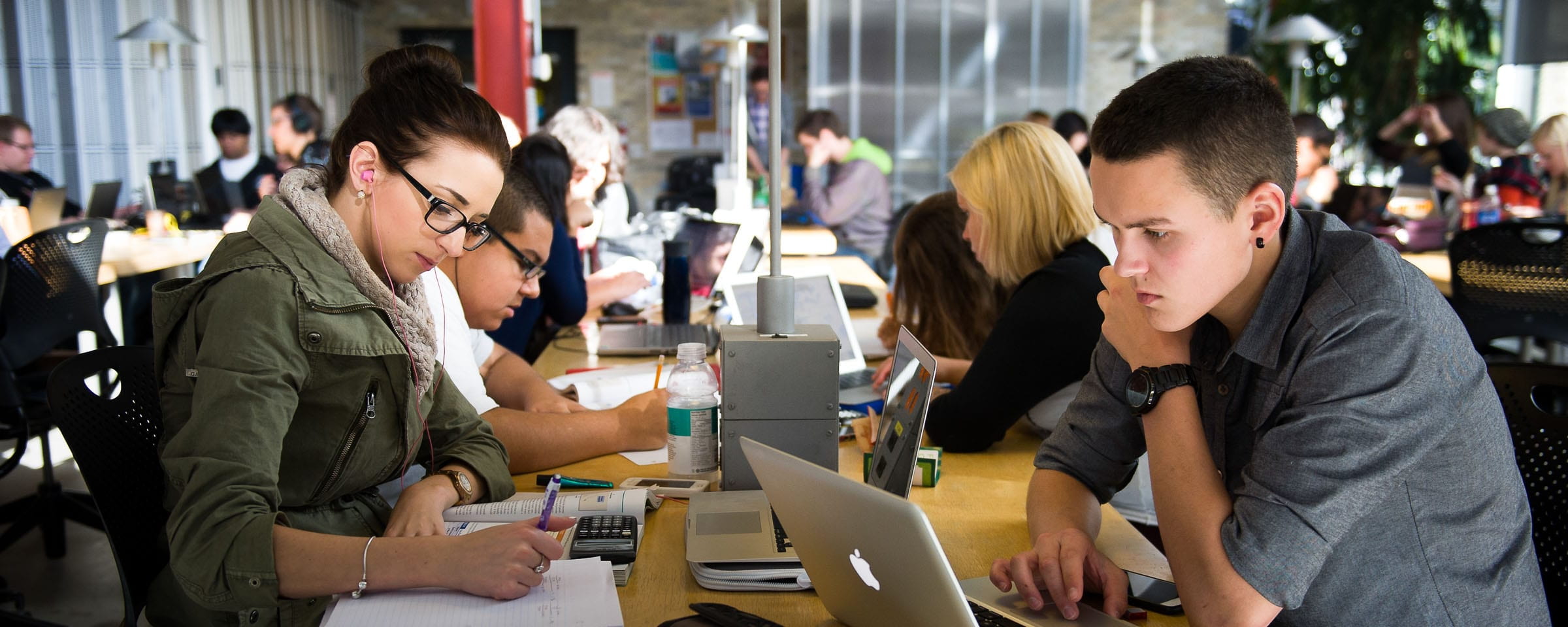
Posted: December 2, 2014
You can forward your academic email to your primary email address so that you don’t miss any important announcements or emails from your instructors. Instructions for forwarding can be found here.
Posted: August 27, 2014
If you are a student you may qualify for a discounted bus pass. Go to http://winnipegtransit.com/en/fares/post-secondary-student-pass/ for more information and the current price of a Post Secondary Student Pass.
You can purchase a student bus pass at The Mercantile on the first floor atrium of the Roblin Campus.
Make sure you bring your student card to The Mercantile when purchasing a bus pass!
Posted: August 5, 2014
You can find your exam schedule posted outside of room P414 or on http://connect.rrc.ca.
The exam schedule is usually available 3 weeks before exams.
Watch the video below for more information:
Posted: August 5, 2014
• You should speak to your instructor to discuss a plan to get you up to date. You can contact your instructor by email or phone. There is an instructor directory and a phone for student use in front of room P414.
• You can also make an appointment with an Educational Assistant (EA) in your class or check the EA schedule in front of room P414 to meet with an EA that can help. If you need help finding an EA that has the skills you need, talk to the administrative assistant in P414 and they can help you find the right EA.
• If you are still having trouble in a class, contact the Academic Success Centre in room P210 and get a tutor/tutoring, or you can find the Academic Success Centre online at http://rrc.ca/asc.
View the video below for more information:
Posted: August 5, 2014
If you need help with registration or there is a problem with your timetable, contact the Student Services Centre at:
P104 – 160 Princess Street (on the main floor of the Exchange District Campus)
Monday – Thursday: 8:00 am – 4:30 pm
Friday: 9:00 am – 4:00 pm
Phone: 204-632-2327 or 1-800-903-7707 (Monday to Friday 8:00am – 3:45pm)
Email: register@rrc.ca
For any other problems go to room P414 and talk to the Administrative Assistant.
View the video below for more information:
Posted: August 5, 2014
Watch the video below for a walk through on reading a paper schedule.
Posted: August 5, 2014
If you need help with your VM or laptop, go to room P414 and talk to the Technical Support Specialist.
Posted: August 5, 2014
To connect to the RRCWireless network you need to have the following settings:
Wireless Network Name: RRCWireless
Security Type: WPA2-Enterprise
Encryption Type: AES
Authentication method: Secured password (EAP-MSCHVL)
Very Important for Windows users: You need to disable “Automatically Use Windows Logon Name and Password”
Once you try to connect you have to enter your username, password and a domain:
Username: Your normal network username ie. jsmith33
Password: Your normal Network Password
Domain: Should be ‘ACADEMIC’ for Students and ‘ADMIN’ for Staff. However, try it without a domain first and the network should automatically detect your domain.
Note: If you change your RRC network password you must update the password on the wireless connection to match.
For more information go to https://library.rrc.ca/Help-and-Guides/Wireless.aspx
Posted: August 5, 2014
The requirements for the BIT Bring Your Own Laptop Program are listed at BIT Laptop Specifications_v6.
Make sure to check the requirements regularly and print this document if you can so you can refer to it when shopping for a laptop.
View the video below for more information:
Posted: August 5, 2014
For more information about co-op go to http://me.rrc.mb.ca/Catalogue/ProgramInfo.aspx?ProgCode=BUSGF-DP&DescriptionType=18&RegionCode=WPG and watch the video below for more information:
RRC Polytech campuses are located on the lands of Anishinaabe, Ininiwak, Anishininew, Dakota, and Dené, and the National Homeland of the Red River Métis.
We recognize and honour Treaty 3 Territory Shoal Lake 40 First Nation, the source of Winnipeg’s clean drinking water. In addition, we acknowledge Treaty Territories which provide us with access to electricity we use in both our personal and professional lives.