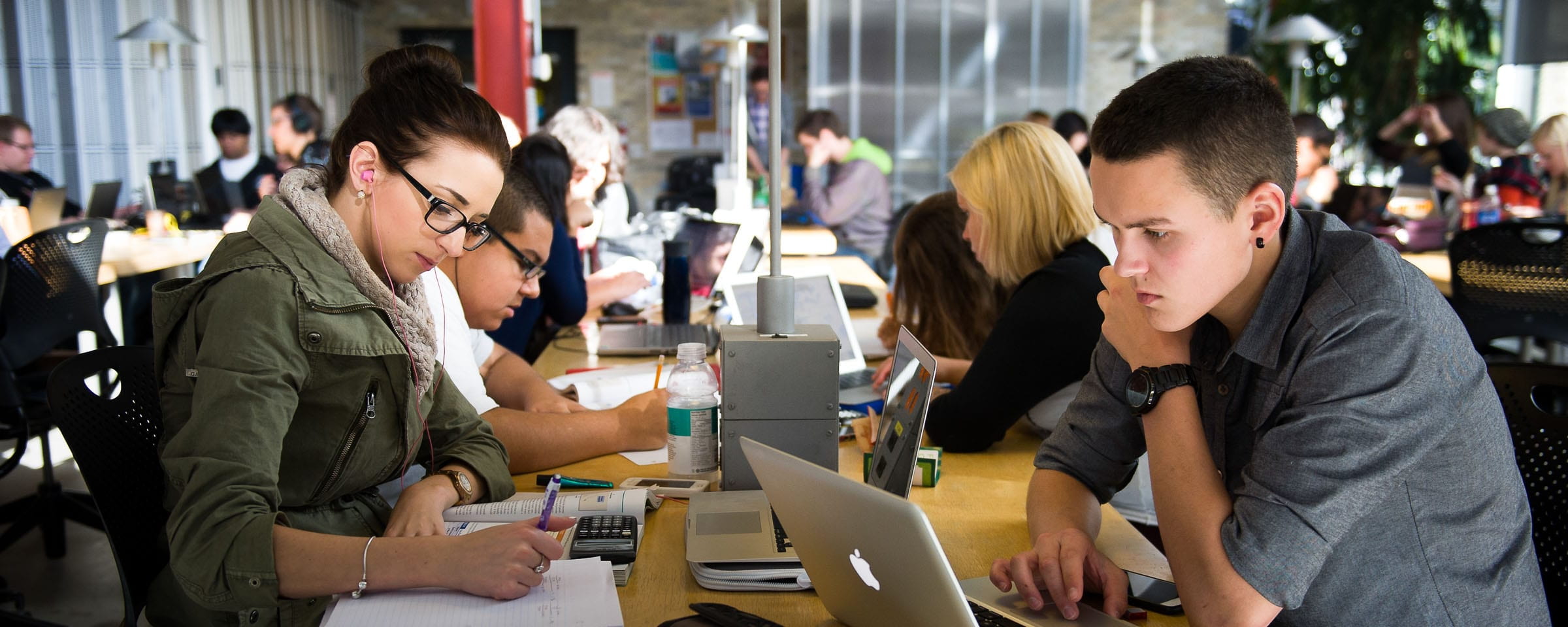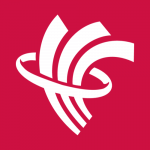Celebrating Excellence Awards
Red River College Nursing Program Awards Presentation 2014
Congratulations To This Years Award Winners
Jean Burrows Scholarship – Erin Conway : Jean Burrows was the Nursing Dept. Chair from  1974 to 1998 and upon her retirement this scholarship was created for a 1st year student recognizing their outstanding academic achievement.
1974 to 1998 and upon her retirement this scholarship was created for a 1st year student recognizing their outstanding academic achievement.
Wiley Scholarship – Erin Dahl, Jake Manliguez : This award is generously donated by Wiley  & Sons Publishing, the publisher of the A & P textbook awarded for academic excellence achieved to BN students upon completion of Human Anatomy and Physiology course.
& Sons Publishing, the publisher of the A & P textbook awarded for academic excellence achieved to BN students upon completion of Human Anatomy and Physiology course.
Nursing Students Endowment Scholarship – Candice Plett, Lindsay Motriuk,
April 
 Graham, Ashley Alonius : This award was established from students who in 1997, each student as part of their tuition fees contributed to this endowment fund. In 2001, a portion of this money was dedicated to the creation of these awards. The class of 2002 also made a sizeable contribution from their own fundraising efforts.
Graham, Ashley Alonius : This award was established from students who in 1997, each student as part of their tuition fees contributed to this endowment fund. In 2001, a portion of this money was dedicated to the creation of these awards. The class of 2002 also made a sizeable contribution from their own fundraising efforts.
Bernice Parrott Award – Stephanie Labossiere, Angelina Hartwell :

 This award was established to provide financial assistance to a deserving student after term six in the BN program to recognize their hard work and efforts.
This award was established to provide financial assistance to a deserving student after term six in the BN program to recognize their hard work and efforts.
Nursing Legacy Award – Brent Campbell, Krista Delaquis, Kim Speiss, Nicole Badger,







 April Graham, Cristine Wallace, Christine Robidoux, Ashley Alonius: This award recognizes outstanding clinical performance of students.
April Graham, Cristine Wallace, Christine Robidoux, Ashley Alonius: This award recognizes outstanding clinical performance of students.
Thorey Johnson Nursing Award – Kenton Nickerson : In honour of their mother, Mrs.  Johnson’s daughters have established this scholarship for a nursing student who has expressed a special interest in rural nursing practice.
Johnson’s daughters have established this scholarship for a nursing student who has expressed a special interest in rural nursing practice.
Nursing Leadership Award – LaDawn Dyck, April Graham :
This award is for deserving students who have gone above and beyond in support and leadership of their peers. Established by the awards committee, with nominations from faculty and peers.
Discipline of Professional Nursing Award – Danielle Saltel, Mary Darlene Jackson, Alisha MacMillan : These awards are presented students for their outstanding achievement in the 

 courses of Discipline of Professional Nursing 1-5.
courses of Discipline of Professional Nursing 1-5.
Mary Langhan Nursing Award – Courtney Taylorson, Vicky Hildebrand : This award is 
 presented to two 3rd year students who have demonstrated a high level of skill in the clinical setting and have expressed a special interest in obstetrics and gynecology.
presented to two 3rd year students who have demonstrated a high level of skill in the clinical setting and have expressed a special interest in obstetrics and gynecology.
Community Service Award – Cynthia Chartrand, Elyssia Prell :
 This award is presented to a second and a third year student who has volunteered for a community agency while maintaining sound academic achievement.
This award is presented to a second and a third year student who has volunteered for a community agency while maintaining sound academic achievement.
Karen Wall Aboriginal Nursing Student Award – Melissa Kehler :
 This award is presented to a 3rd year student of Canadian Aboriginal heritage who has achieved academic success in the BN program, and has demonstrated leadership within the Aboriginal community.
This award is presented to a 3rd year student of Canadian Aboriginal heritage who has achieved academic success in the BN program, and has demonstrated leadership within the Aboriginal community.
*Aknowledgement goes out to all of the hard work of the Awards Committee members who continue to make this event an honourable tradition every year*