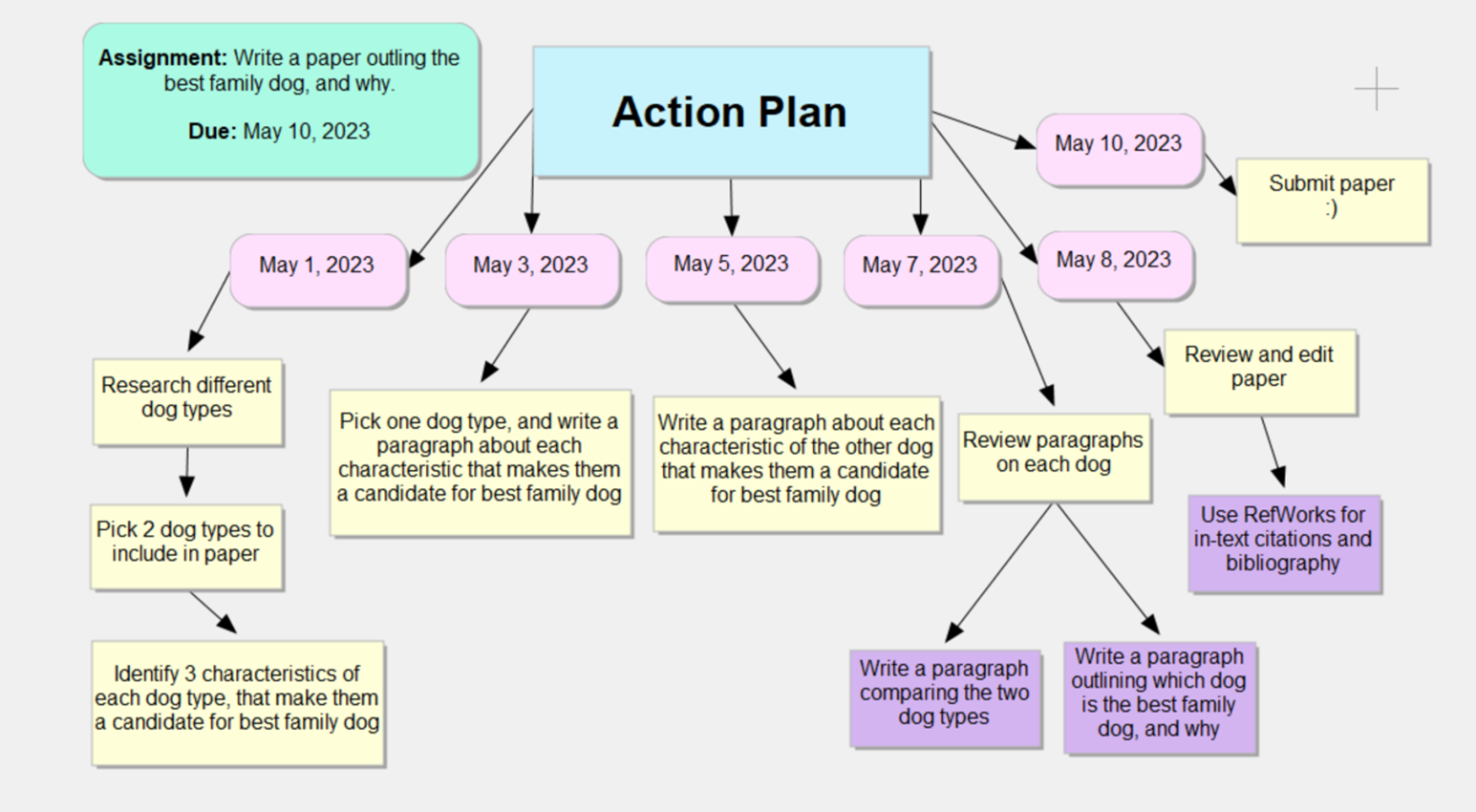Graphic Organizers (in Kurzweil 3000)
Have you ever felt “frozen” or stuck when needing to write a paper? Not knowing where to start? What ideas go together? What order to put your ideas in? Should you figure out what ideas go together first, or what order to put those ideas in? Do all your ideas need to be included? How long does your paper need to be? Do you have enough ideas? …………… Cue the frustration, and ultimately, procrastination. 🙁
Graphic organizers… Flow charts… Mind maps… Infographics… Idea maps… These are visuals that help organize your thoughts, and organize all of the information that might be stuck in your brain. And guess what?! Kurzweil 3000, that text-to-speech program available to students for free, that program we like to rave about on the blog? Yeah, Kurzweil 3000 has Graphic Organizers built-in just waiting to help you out!
Graphic organizers can help you to organize your thoughts, group ideas together, develop a flow to your paper, or even be repurposed to help you develop a timeline or a plan to help keep you on track. Kurzweil has different templates available for you to use – simply open up a template and plunk in your ideas. Better yet, you can edit the template to add (or remove) blank sections, or even create your own graphic organizer from scratch!
But, rather than just read our blog post about how amazing and helpful Graphic Organizers in Kurzweil are, why not watch a demo video?
Video: Kurzweil Education, Graphic Organizers
Note: Graphic Organizers are available in both Windows and Mac desktop versions of Kurzweil (not the ReadTheWeb extension), they just may look slightly different than in this video.
…and if you don’t know what Kurzweil 3000 is (we promise to not take offense), but would encourage you to check out these resources on this amazing (and totally free) toolbox of supports.
Webpage: RRC Polytech, Kurzweil 3000
Webpage: Tech Tips Blog Post, Kurzweil 3000