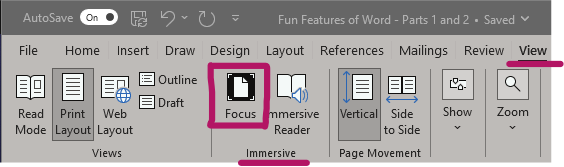“Understanding How You Learn” Workshop
Our friends over at the Academic Success Centre (ASC) are offering a four-part, totally online, drop in, no registration required, free, workshop series called Understanding How You Learn… and it starts tomorrow!
While this isn’t specifically technology related, it falls in line with our belief that everybody learns differently. This workshop explores four topics that impact learning in a very significant way, with the aim of understanding and leveraging the influence they have on learning.
Workshop Topics:
- The Brain and Learning – Friday January 19th, 12:15-12:45pm
How does the brain learn? What can you do to maximize your brain’s learning potential? - Critical Thinking and Learning – Friday January 26th 12:15-12:45pm
What is critical thinking? Why do we talk about it so much? - Stress and Learning – Friday February 2nd 12:15-12:45pm
How does stress impact your ability to learn? What can you do about it? - Procrastination and Learning – Friday February 9th 12:15-12:45pm
Why do we all procrastinate so much? How can we control it?
For more information on the above topics please check out the ASC’s webpage: Understanding How You Learn Workshop Series
How to Attend?:
No registration is required for this event! Simply use this link to log on to the workshop!
Questions?
email: tutoring@rrc.ca