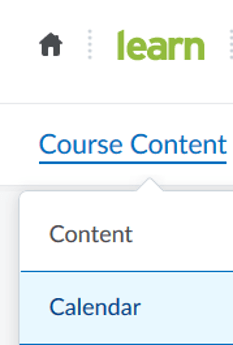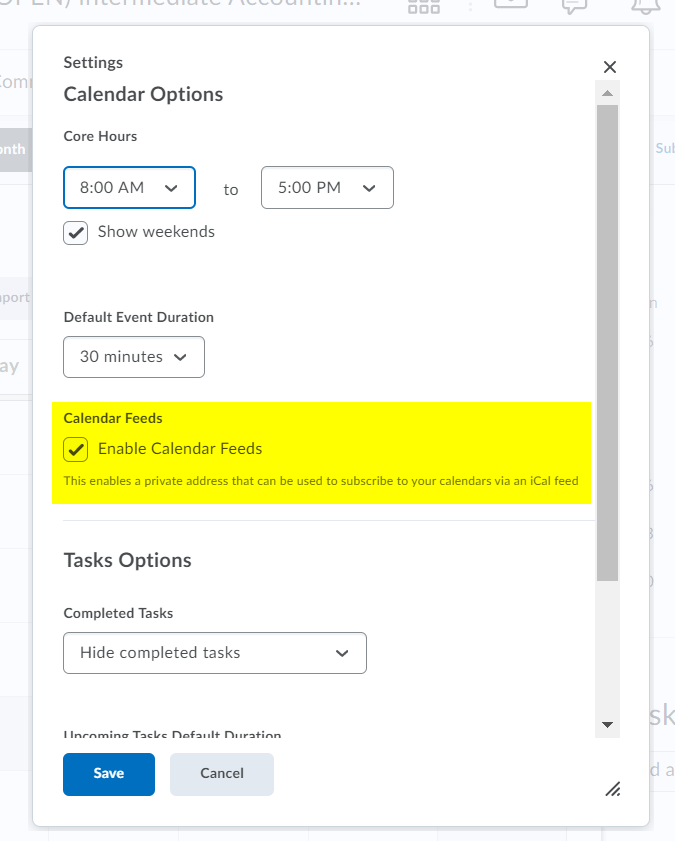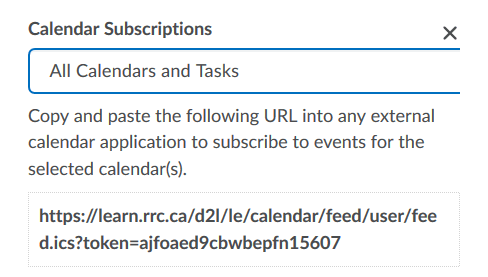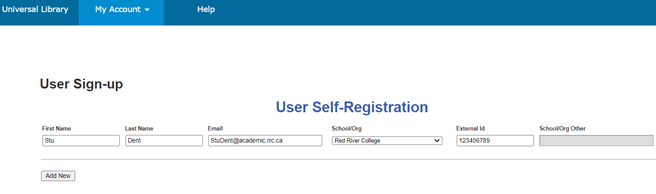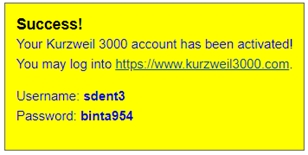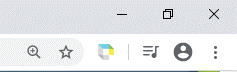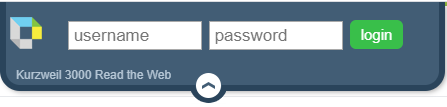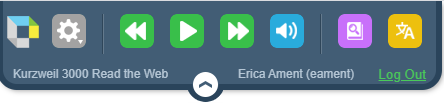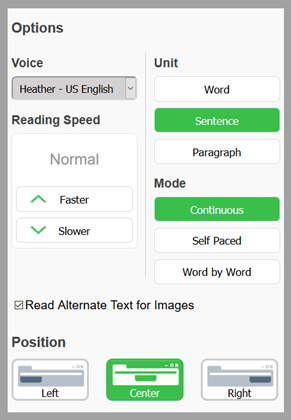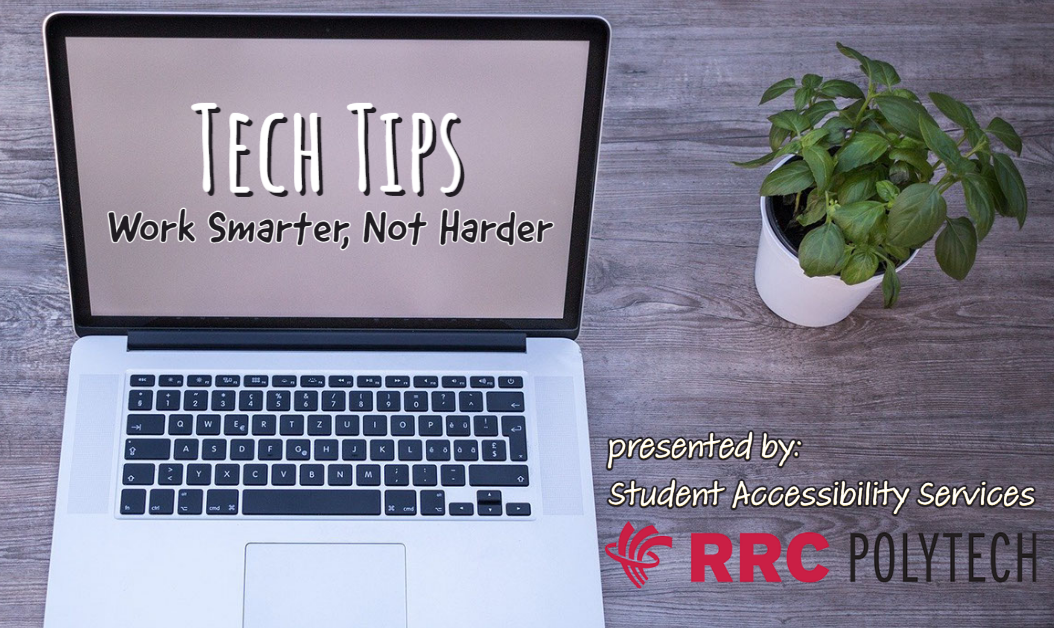Tech Peer Tutors
ASC here again! We haven’t given up our takeover of the Tech Tips blog just yet!
Last post we talked about the Technology Literacy Module. Maybe you enrolled and worked through the course, but are finding you are still in need of some tech supports? Never fear, the ASC is here!
Did you know you can book an appointment with a Tech Peer Tutor for individualized help with navigating your online courses? (Hint, the answer is yes!)
Tech Peer Tutors can help you familiarize yourself with a specific College application and help you gain the basic-foundational tech literacy skills you need to be successful online.
To book an appointment with a Tech Peer Tutor, please visit Webpage: ASC, Supports for Students – Tech Peer Tutors