


When you register, you are choosing courses that are based on your progress within a program.
Step 1: Plan your courses and sections, they will appear yellow in your schedule.
Step 2: Register for course sections, they will appear green in your schedule.
When there is a conflict or an error based on registration rules, the course sections will appear red and you will be unable to register for these course sections.
These errors or conflicts that you encounter in your selection of a course or course sections can be as a result of the following:
If you are still experiencing other registration issues please contact planningsupport@rrc.ca for further information.
Refer to the important dates for your academic year for information on withdrawal deadlines, add/drop dates, program term start dates. If you withdraw from a class after the add/drop period ends for your program, you will not be fully refunded your tuition. Tuition will be refunded based on the date you withdraw.
Requisite Error – Under Section Details look for Requisites. This information will identify if there are prerequisites (required before) or co-requisites (required at the same time) for a specific course. Ensure you have read the requisite information that may be attached to your new courses before planning and registration.
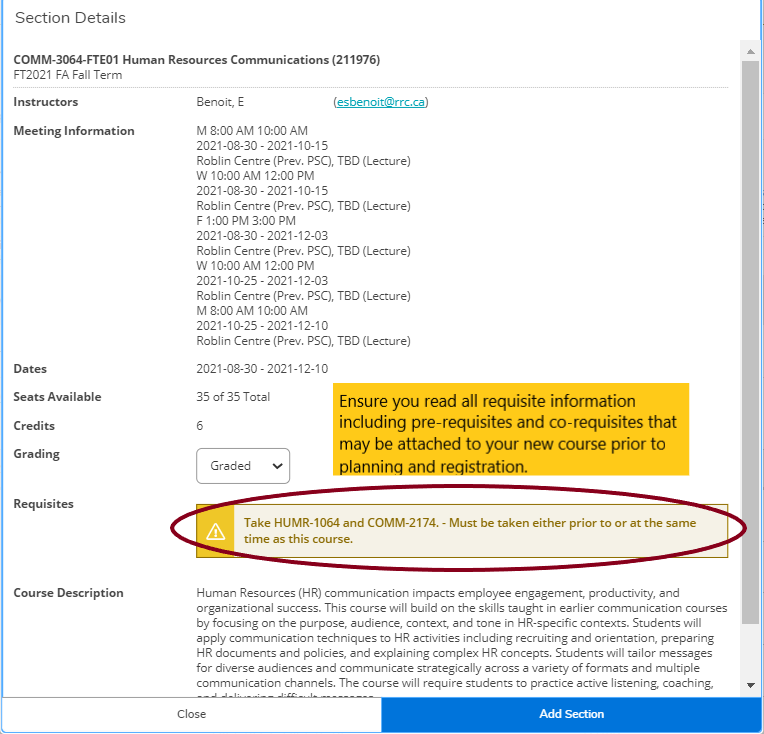
Time Conflict – Review your student schedule to see if you planned another course for the same time slot as your previously planned or registered courses. If courses conflict then the new course will turn red. You will need to pick another section for your new course that fits in your existing schedule.
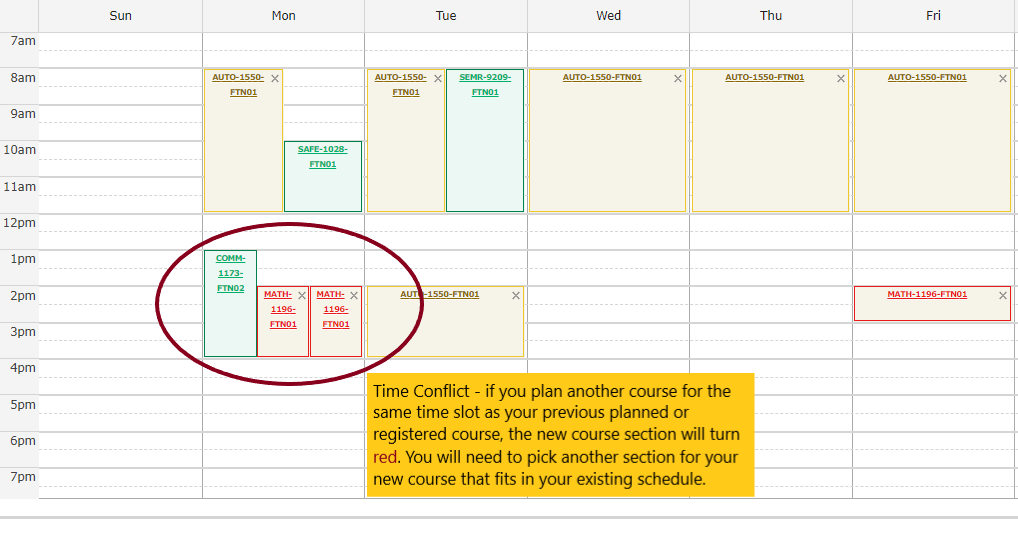
Reserved or Restricted Section – Under Section Details look for Additional Information, which identifies if the section is reserved for students in a specific program. You will be unable to register for a course section that is reserved for another program.
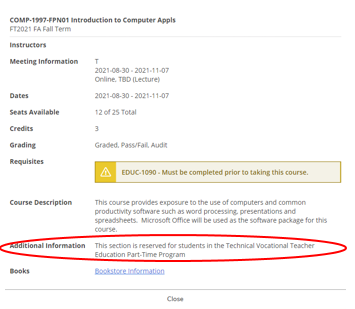
The course section is full – each section will immediately identify if it is at maximum capacity. You will be unable to register for a section that is full and you will need to select another section. Make sure that you review all of the sections of a course as there may be multiple pages. As you can see from the example below there were 9 pages of sections for the COMM-1173 course.
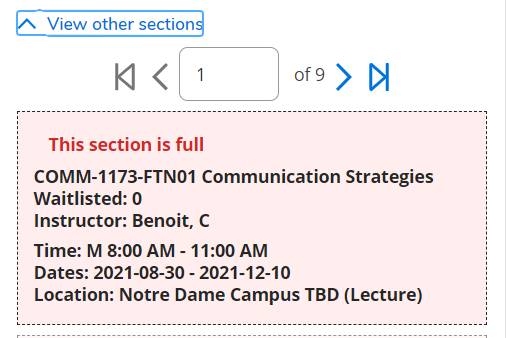
RRC Polytech campuses are located on the lands of the Anishinaabeg, Ininiwak, Anishininwak, Dakota Oyate, and Denésuline, and the National Homeland of the Red River Métis.
We recognize and honour Treaty 3 Territory Shoal Lake 40 First Nation, the source of Winnipeg’s clean drinking water. In addition, we acknowledge Treaty Territories which provide us with access to electricity we use in both our personal and professional lives.