


Download and Register:
download.etvlabs.com
Manage Your Recordings:
mms.etvlabs.com
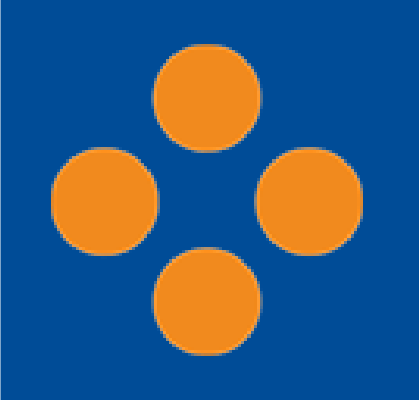
This is the Mosaic interface. The icons on the top of the menu bar are audio and video settings with which you set up before recording your presentation.
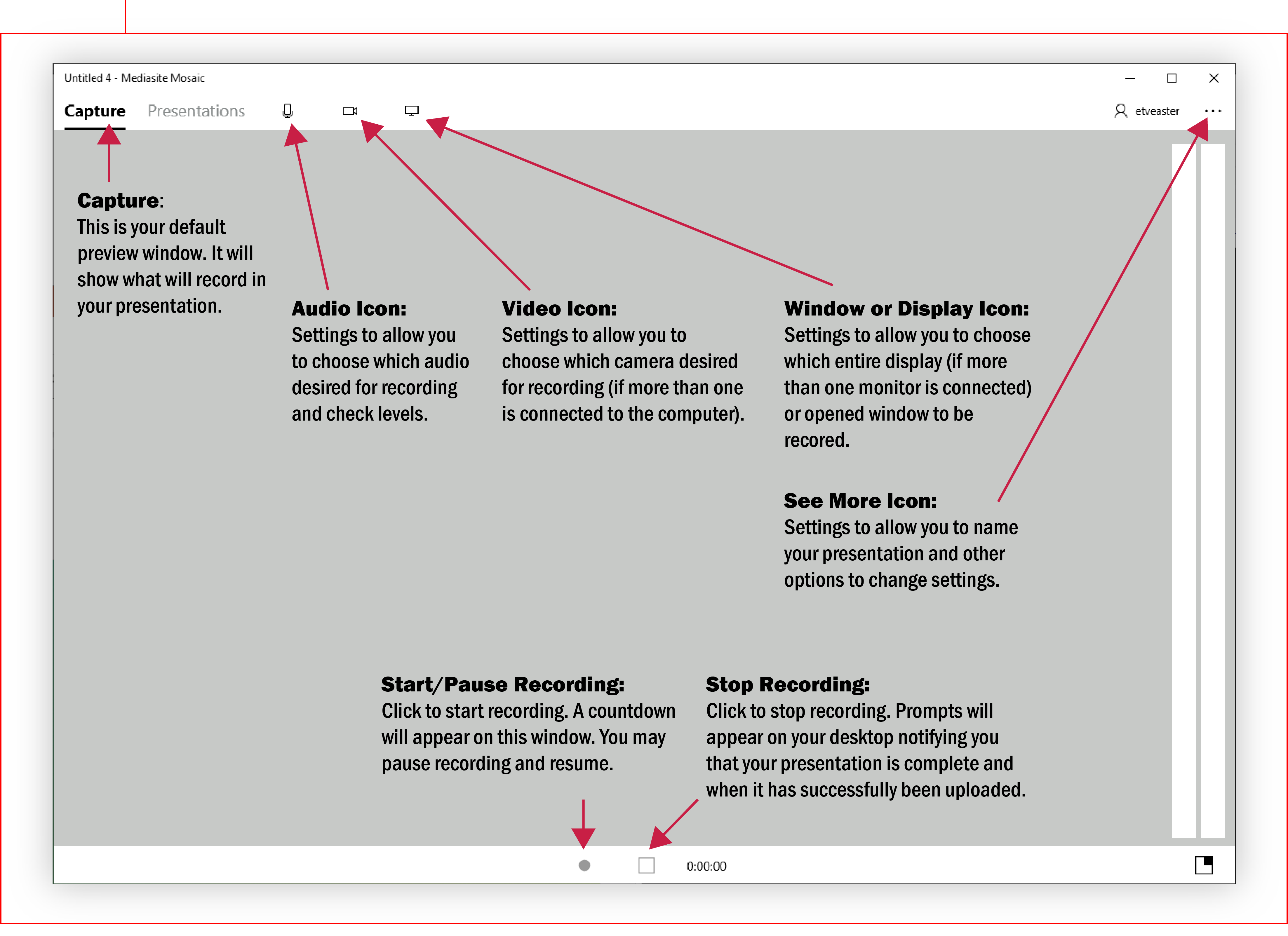

Before Recording
– Rename your presentation
– Set your audio input to record and check your audio levels
– Set your video input to record
– Select either your entire display or a specific window to record
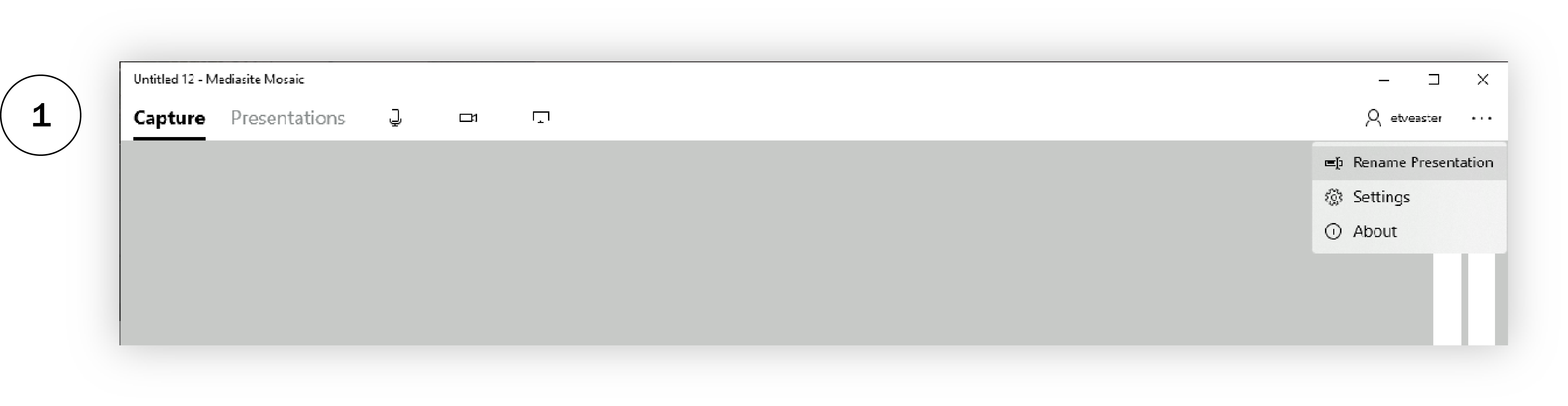
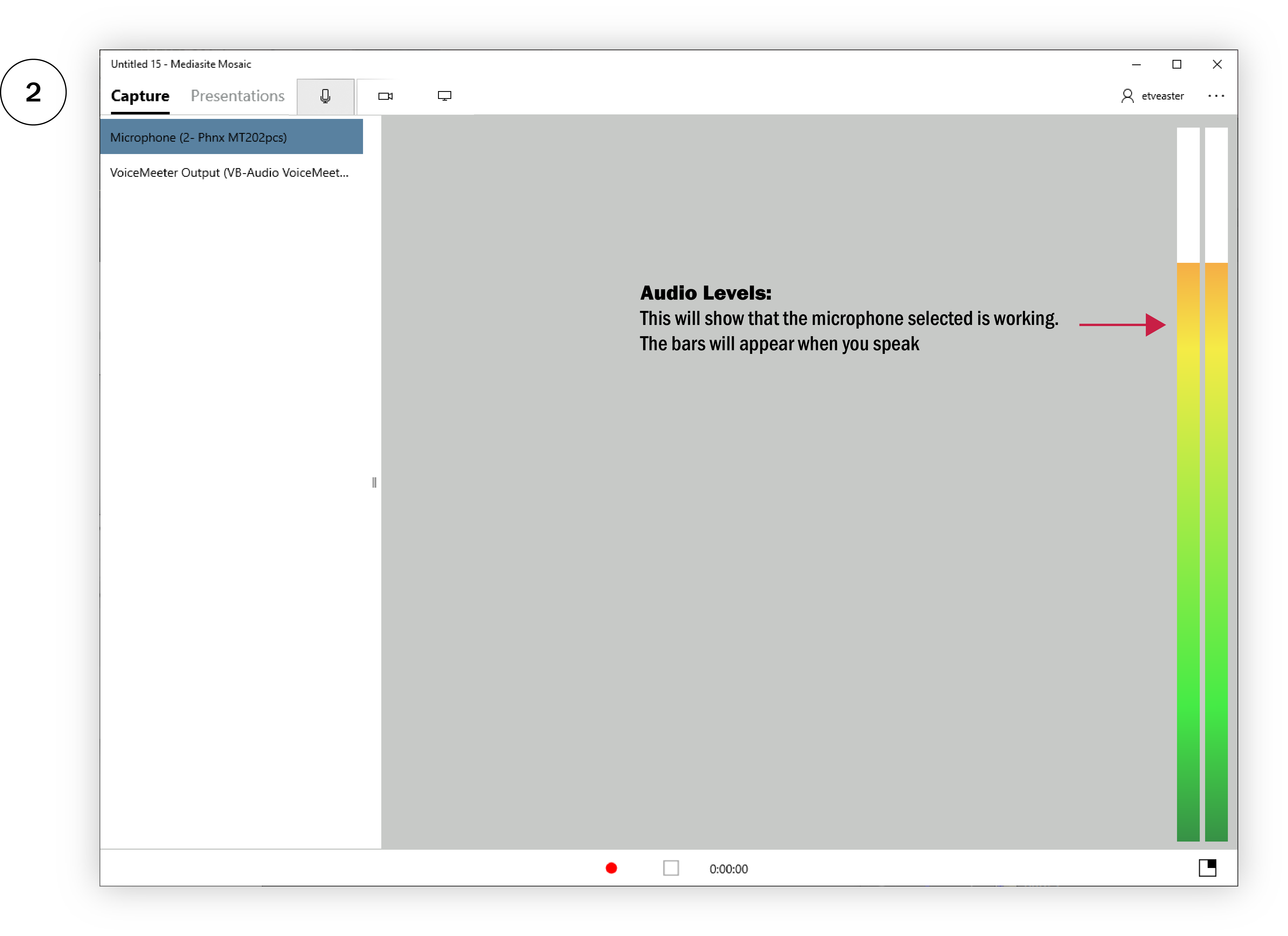
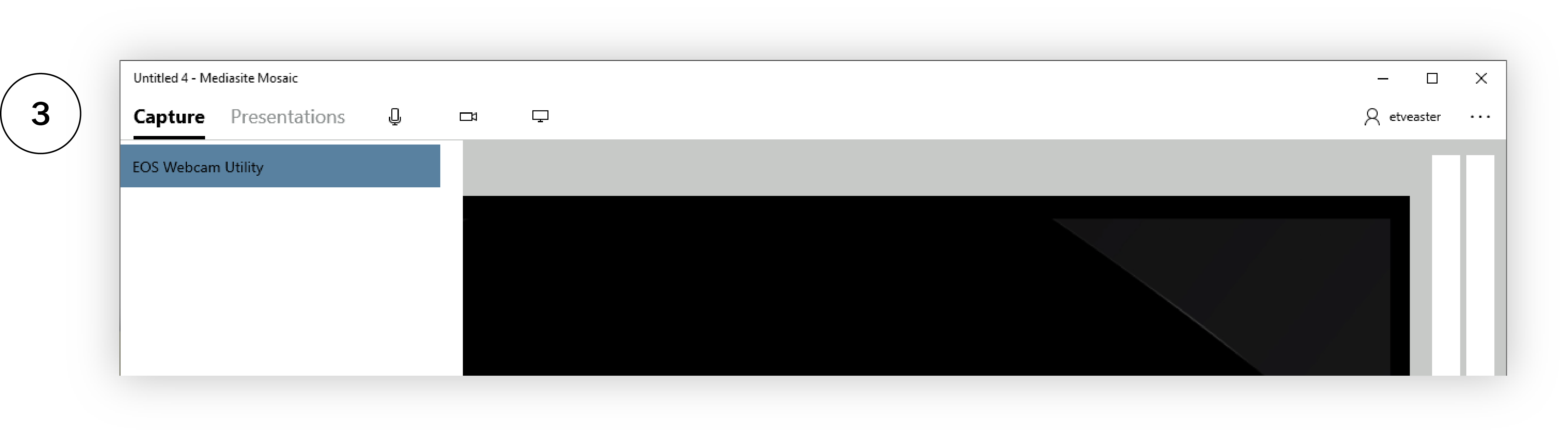
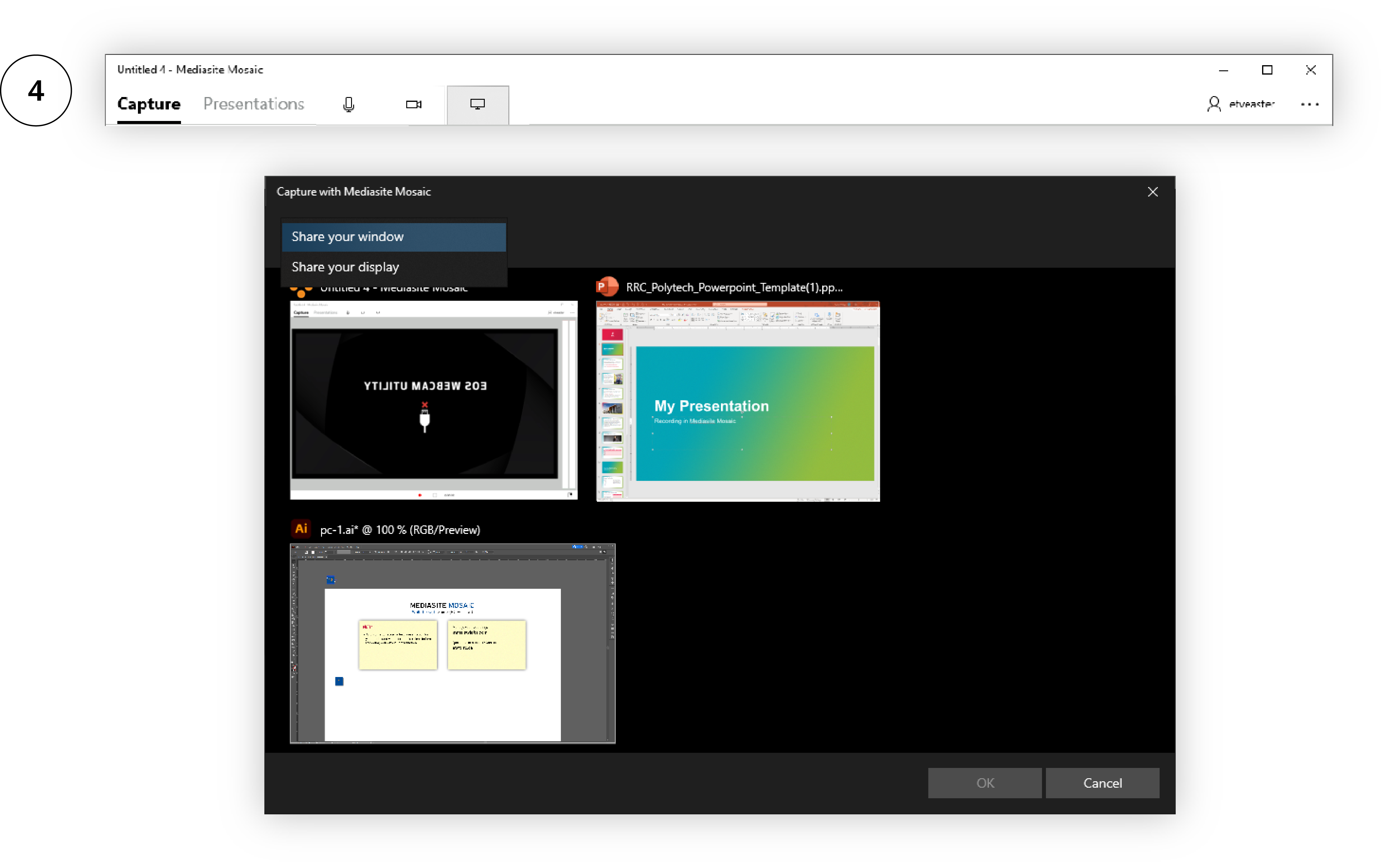

During Recording
Mosaic will hide in your desktop menu bar and begin presenting. You may pause and resume your presentation.
NOTE* If you have video or audio content in your presentation, its audio will not play through the recording because you already have selected your primary microphone input.

After Recording
Prompts will appear on your display and your recorded presentations will appear under ‘Presentations’. Manage your recordings at mms.etvlabs.com
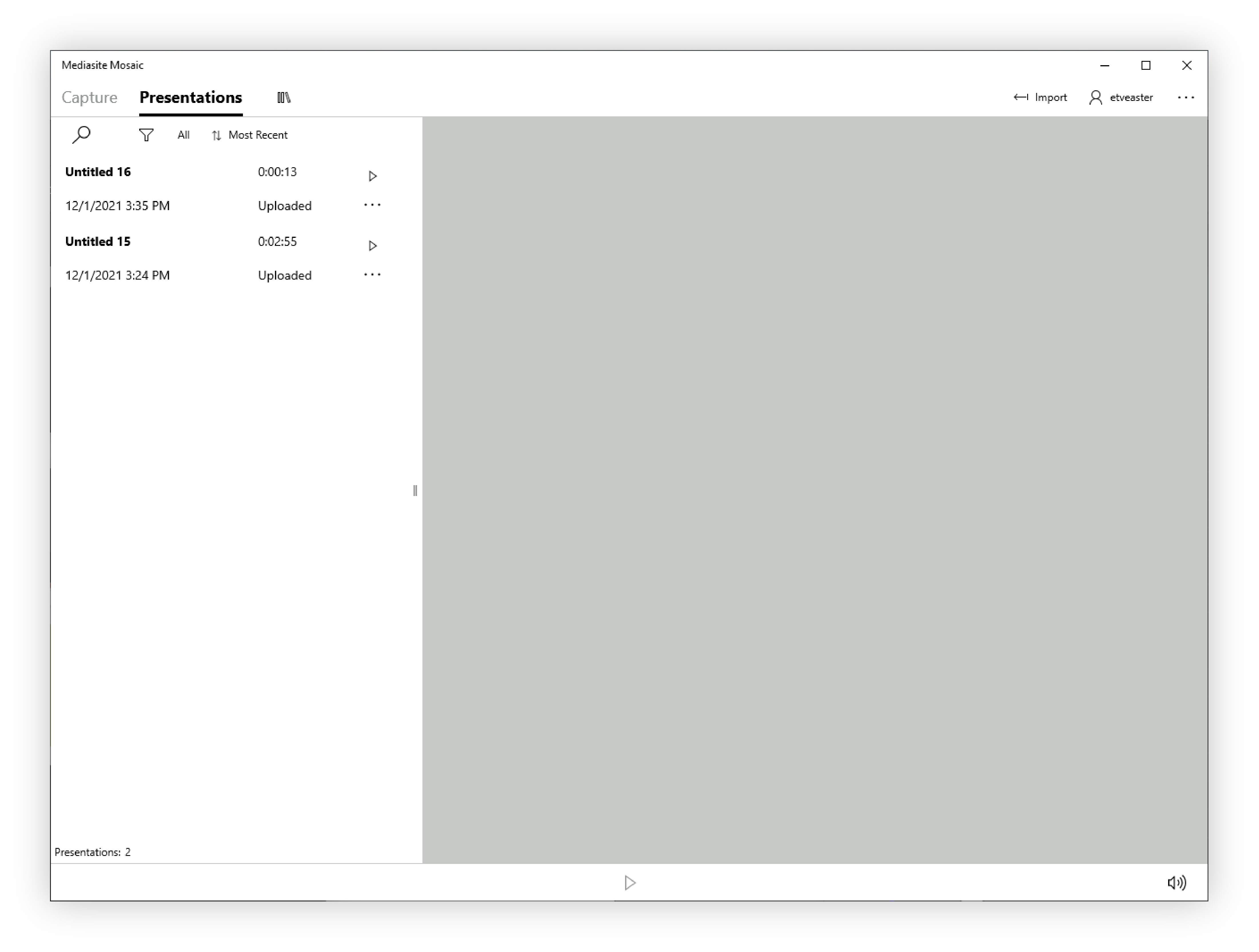
RRC Polytech campuses are located on the lands of the Anishinaabeg, Ininiwak, Anishininwak, Dakota Oyate, and Denésuline, and the National Homeland of the Red River Métis.
We recognize and honour Treaty 3 Territory Shoal Lake 40 First Nation, the source of Winnipeg’s clean drinking water. In addition, we acknowledge Treaty Territories which provide us with access to electricity we use in both our personal and professional lives.