


You can choose to scroll through each topic on this page, or you may click individual topics directly below.
SharePoint is a web‑based workspace collaboration tool from Microsoft using a product called a teamsite. A SharePoint teamsite connects you and your team to the content, information, and apps you rely on every day. For example, you can use a teamsite to store and collaborate on files or to create and manage lists of information. On a teamsite home page, you can view links to important team files, apps, and webpages.
There are two main ways to use a teamsite:
Microsoft SharePoint supports the latest version of several commonly used web browsers, including Google Chrome, Mozilla Firefox, Apple Safari, and Microsoft Edge. However, certain web browsers can cause some functionality to be downgraded, limited, or available only through alternative steps.
If you are a teamsite owner, you must ensure that your content is up to date and appropriate for the College community. This involves ensuring that all links on your site are working, including links to other teamsites, RRC Polytech website links, and external website links.
SharePoint teamsites are accessible only by those who have been given the necessary permissions and have signed in using their College user name and password.
You can control access to your teamsite to ensure that information is available only to specific staff members. Your site can be department specific, editable by those with permissions, or open to all staff with view only permissions.
SharePoint has a number of permission levels that you can apply to teamsites. Each sub‑site (child site), library, and list can have unique permissions that are different from the parent site. The most common permission levels include the following:
If you are a full control site owner, you must ensure the security of your site by providing permissions only to those who have a specific need to access the site. An owner with full control can add and remove staff permissions as needed, depending on the roles that staff members will have on the teamsite.
Staff members should receive the fewest permissions required to perform their work. Refer to the What types of permission levels are in SharePoint section to determine the appropriate permission level for each user group. You can also see the Permissions FAQ webpage for more information.
SharePoint includes an effective search tool. It searches through all document types, lists, and libraries that you have access to. Your search results will vary from another person’s depending on your specific permissions in SharePoint.
The SharePoint search feature works by adding metadata tags to the information you store in your teamsite. Metadata tags are small pieces of information or keywords added each time you add a file to a teamsite. Metadata tags include information that makes it easier for you to retrieve the information you are looking for and may include details such as title, author, and publication date. The more information that is in the metadata tag, the greater the likelihood of success when using the search capability within SharePoint.
The SharePoint search feature is located in the top right‑hand corner below the menu bar. In the Search this site field, click the drop‑down arrow, and then select Everything. This will generate a search of all the sites where you have permissions, including Team Sites and Library.
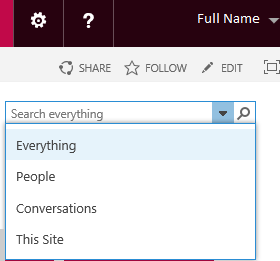
To request a new teamsite, open the Resource Request – Team Site Access (SharePoint) Maestro to submit your request. Ensure your submission includes the teamsite’s owner, teamsite name, members and their permissions, as well as a brief description of how the teamsite will be used and by who.
If you would like to request new permissions, change existing permissions, or if you are experiencing problems with your teamsite, open the ITS Service Desk webpage to submit a support ticket. Ensure your submission includes the teamsite’s name and URL (link to the site), screenshots of error messages or problems (open the Capture screenshots to attach to emails and Case Logs webpage for instructions), and any other helpful information IT Solutions can use to help resolve the issue.
If you would like to receive an overview of SharePoint or training in a specific functionality, please see the ITS Service Desk webpage to submit your request. Ensure your submission includes the teamsite’s name and URL (link to the site), training needed, and any other information that will help IT Solutions fulfill your training request.
For SharePoint support, please open Microsoft’s SharePoint help center webpage.
← Back to top of page
← Back to SharePoint (teamsites@rrc.ca)
RRC Polytech campuses are located on the lands of the Anishinaabeg, Ininiwak, Anishininwak, Dakota Oyate, and Denésuline, and the National Homeland of the Red River Métis.
We recognize and honour Treaty 3 Territory Shoal Lake 40 First Nation, the source of Winnipeg’s clean drinking water. In addition, we acknowledge Treaty Territories which provide us with access to electricity we use in both our personal and professional lives.