


If your mailbox size exceeds your mailbox quota (the maximum allowable mailbox size), you may be unable to send emails until you reduce your mailbox size. An automated email is sent to you when your mailbox is getting close to your mailbox quota. A separate email is sent if your mailbox size goes over its quota.
Many Phishing emails are disguised as these types of quota emails asking you to reply and provide your user name and password. The information you provide through the phishing email can then be used to sign in to your mailbox, and hackers can send thousands of spam or malicious messages from your email address.
A small number of large emails or emails with attachments uses significantly more space than a large number of small emails without attachments. To free up space in your mailbox, follow these three email folder steps:
In Outlook, on the Folder Pane on the left‑hand side, right‑click the Deleted Items or Trash folder, and then click Empty Folder. Do not use this folder as a file storage location.
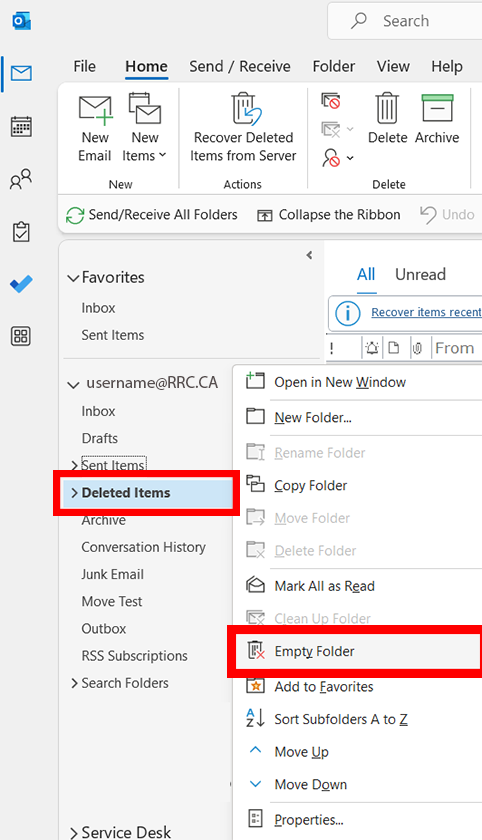
In Outlook, on the Folder Pane on the left‑hand side, right‑click the Junk Email folder, and then click Empty Folder.
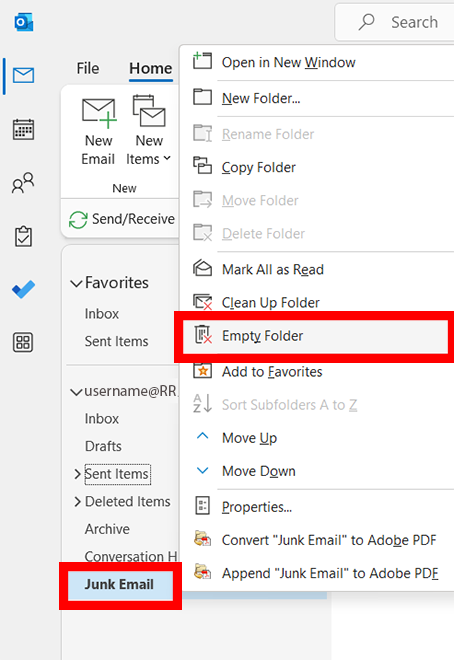
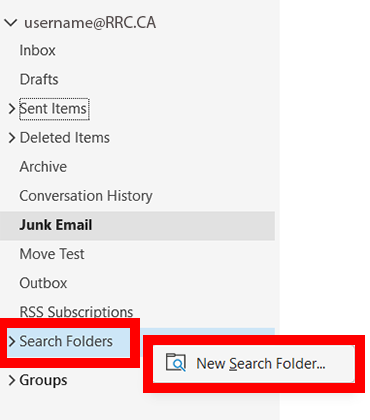
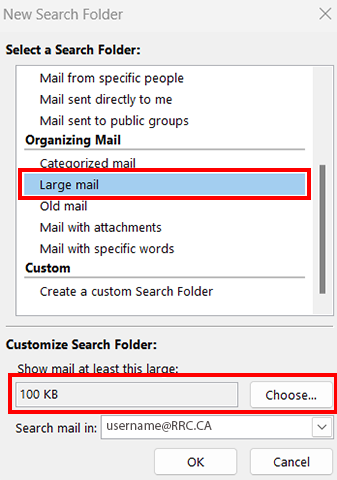
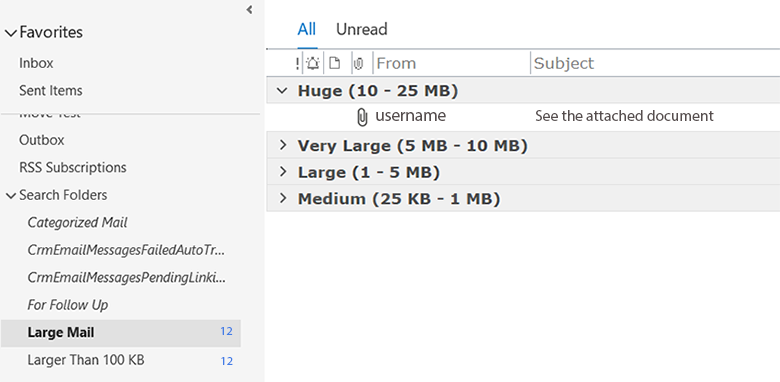
RRC Polytech campuses are located on the lands of the Anishinaabeg, Ininiwak, Anishininwak, Dakota Oyate, and Denésuline, and the National Homeland of the Red River Métis.
We recognize and honour Treaty 3 Territory Shoal Lake 40 First Nation, the source of Winnipeg’s clean drinking water. In addition, we acknowledge Treaty Territories which provide us with access to electricity we use in both our personal and professional lives.