


The ITS Service Desk is your virtual centralized point of contact for your IT-related questions, issues, and requests. We provide technical support, troubleshoot problems, and ensure your technology experience is smooth and productive.
We assist with a wide range of IT matters, including but not limited to:
ITS provides a number of excellent features to help you, when technology is not working for you. These ITS Service Desk features make you aware of the technology concerns we are facing at any one point. They also might resolve your concern before ever having to submit a Service Desk ticket.
ITS System Status relates any impacts from a viral attack on our technology, when systems or programs are down for repair, and we share when things are resolved.
ITS Alerts are quick notices from ITS in regards to maintenance windows you would need to be aware of, if this might impact your work.
Help Resources is a self-help location of over two hundred web pages. These web pages provide process steps for items like logging into the HUB, how to connect to College Wi-Fi, amongst many others. These could very easily resolve your technical concern before you submit a Service Desk ticket.
How can we help you provides you with a quick option to input a keyword or a phrase for an issue that you are facing. Our knowledge base contains many questions and answers, with links to Help Resources pages, to other common questions for technical matters, and often to other College departments.
Contact Us is our contact information, a way to get in touch with ITS, when you have a previous conversation or a current ticket and need to provide us more information.
For more detailed information, open Service Desk in depth.
On the right-hand side of Service Desk there is section called ITS System Status. You will find information on known outages or known technical concerns that are affecting others, or the whole College community. This is a terrific feature as you will know what is in process with ITS and what is now resolved. Click ITS System Status to subscribe to these alerts.
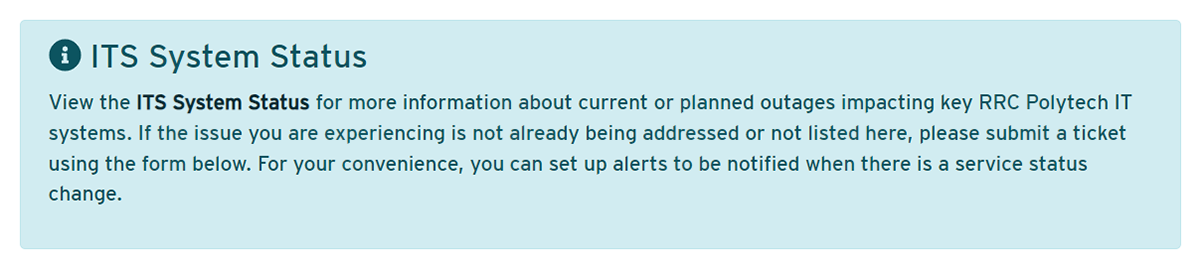
On the left-hand side, ITS provides notifications of ongoing issues and shares messages regarding upcoming new features and programs.

On the left-hand side, there are links to self-help web pages, showcasing technical information, FAQ, and common process step web pages provided by ITS. If what you need help with is not listed you may access the main web page called Help Resources for more information.
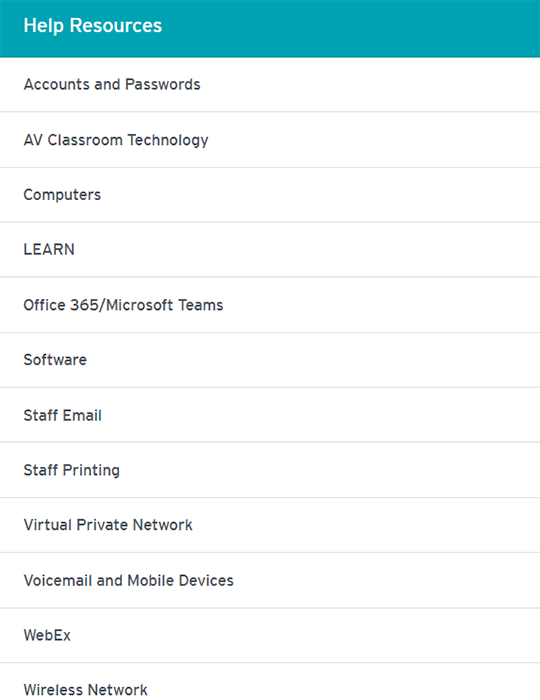
On the right-hand side there is a section called How can we help you. Type a few keywords or a phrase, to locate links and helpful information of common inquiries. If you require further help, please open Help Resources for further web pages to assist you.
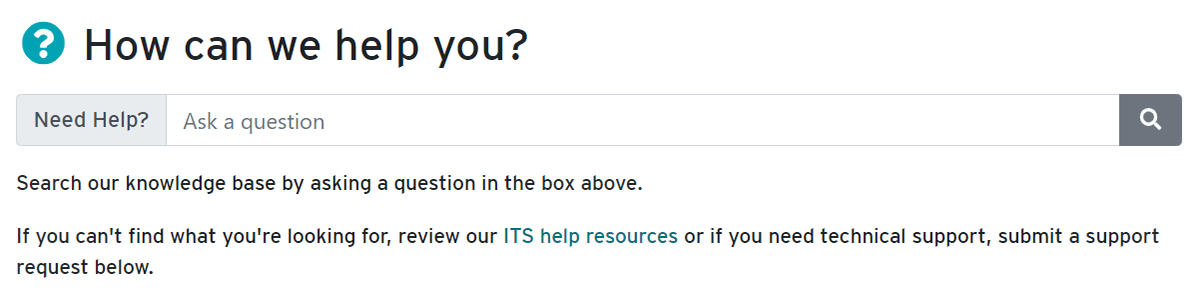
On the bottom right-hand side, there is a section to contact ITS in regards to your submission or to continue a previous conversation.
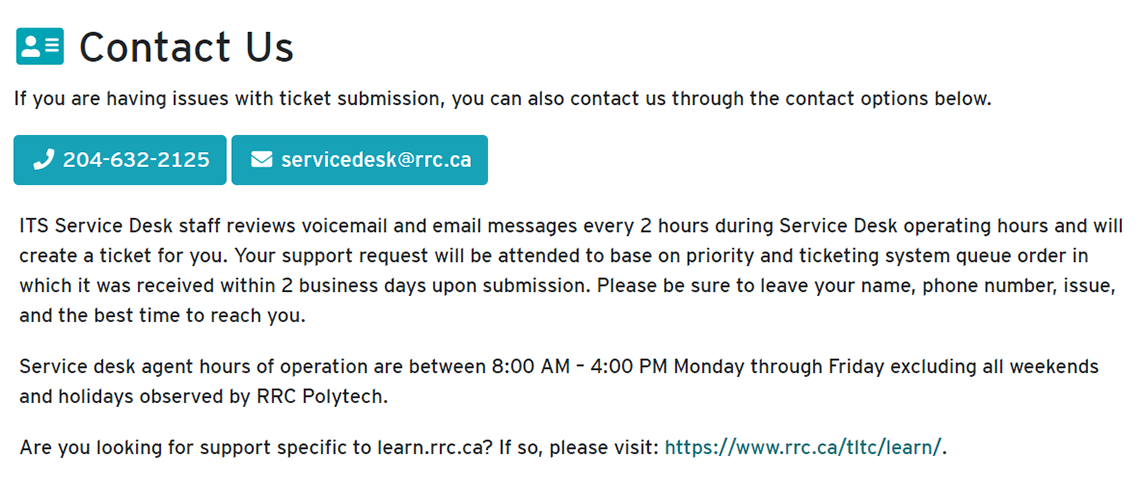
When the information above has not resolved your concern and you need further technical support, you must submit a Service Desk support ticket.
Please open the following:
When you have determined you require technical support, please follow these steps to submit a ticket.
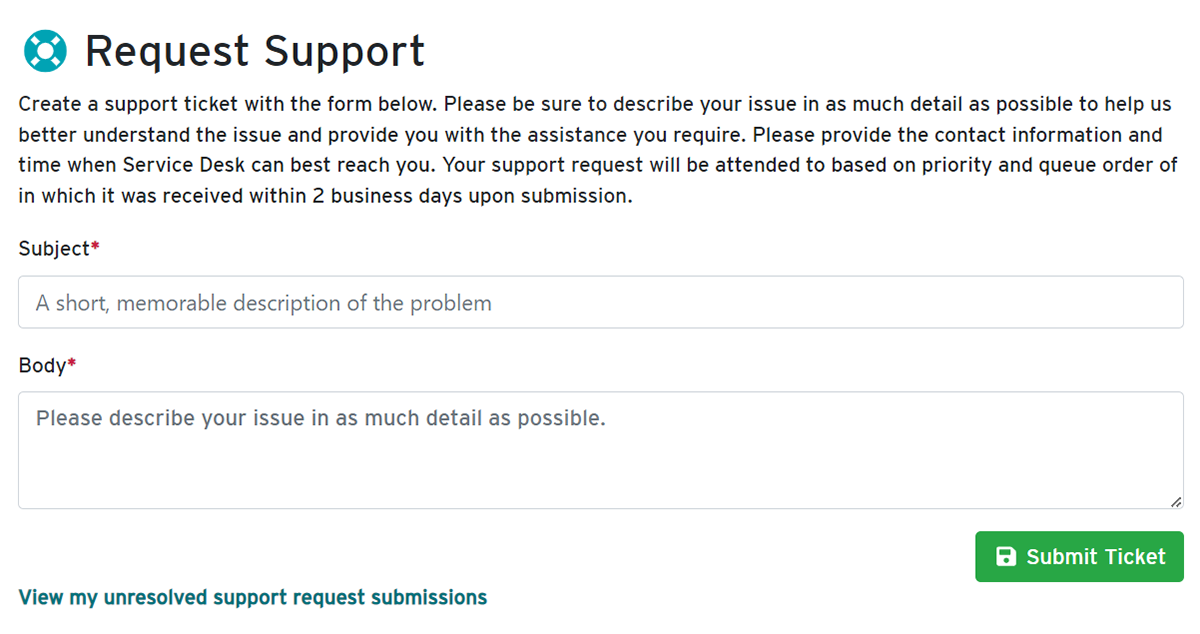
Immediately following your submission, the box will turn green, and you will be provided a link to your new ticket.

You will receive an automated email, with a link to your Service Desk ticket. This ticket is created on your behalf.
To review your submitted ticket, you can use:
RRC Polytech campuses are located on the lands of Anishinaabe, Ininiwak, Anishininew, Dakota, and Dené, and the National Homeland of the Red River Métis.
We recognize and honour Treaty 3 Territory Shoal Lake 40 First Nation, the source of Winnipeg’s clean drinking water. In addition, we acknowledge Treaty Territories which provide us with access to electricity we use in both our personal and professional lives.