


Automatic Replies are a customized response to a sender’s first email to you. The automated reply informs each sender that you are out of office, on vacation, or otherwise unavailable to respond to emails. Your automatic reply informs senders to expect a delayed response.
There are two ways to create an automatic reply:
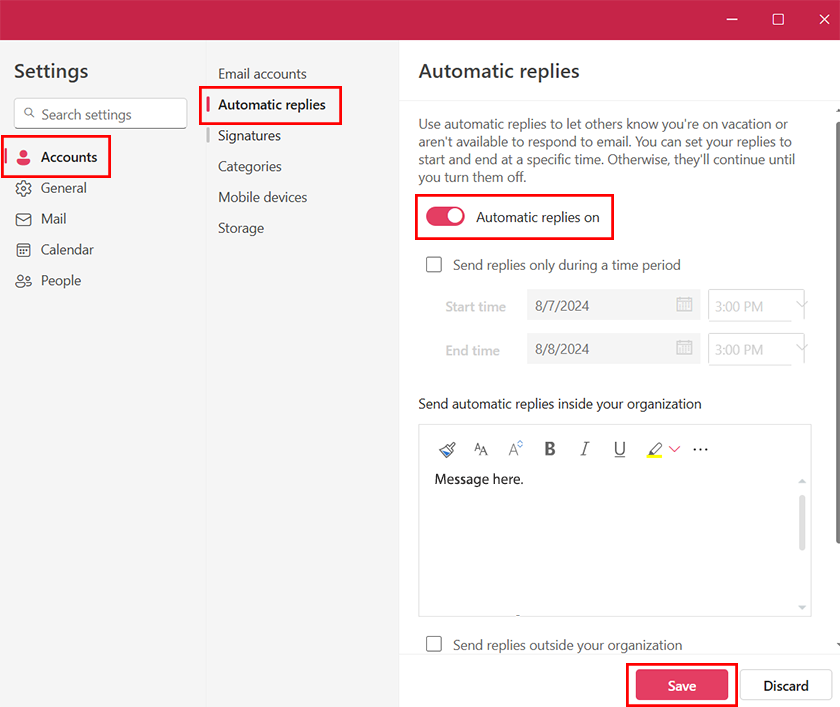
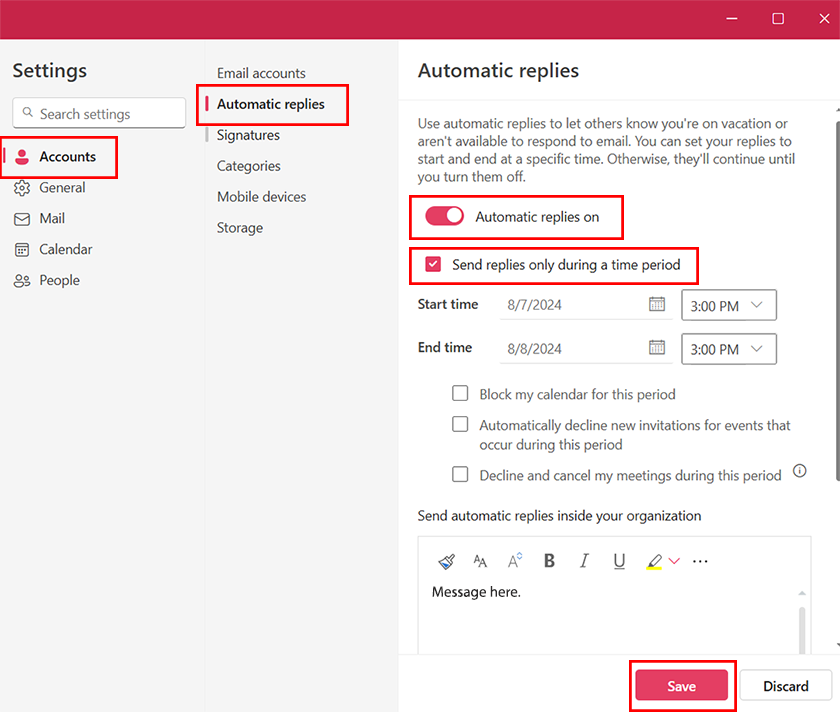
RRC Polytech campuses are located on the lands of the Anishinaabeg, Ininiwak, Anishininwak, Dakota Oyate, and Denésuline, and the National Homeland of the Red River Métis.
We recognize and honour Treaty 3 Territory Shoal Lake 40 First Nation, the source of Winnipeg’s clean drinking water. In addition, we acknowledge Treaty Territories which provide us with access to electricity we use in both our personal and professional lives.