


Teams records your videos in the cloud and saves them to your OneDrive so that you can share them securely across the College.
You can scroll through all of the topics on this page or click the individual topics below:
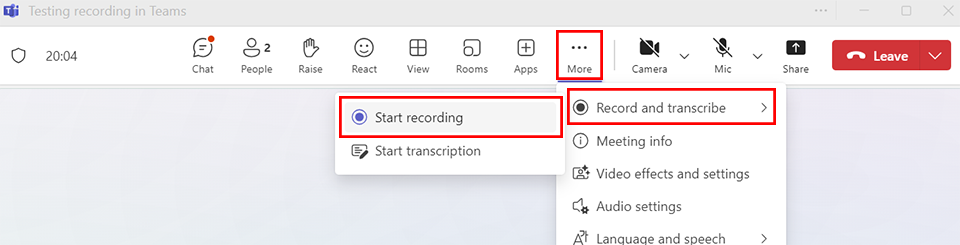
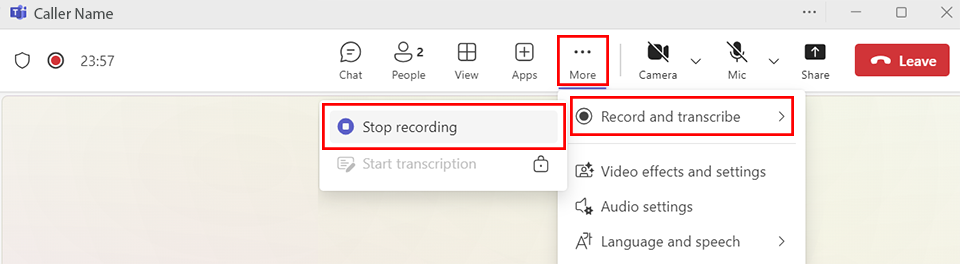
A message will display in the recording window that indicates that the recording is now saving.
The initial saved location will be different depending on how the meeting was scheduled:
All the videos that you have permissions to are located in your College OneDrive, regardless of where it was recorded.
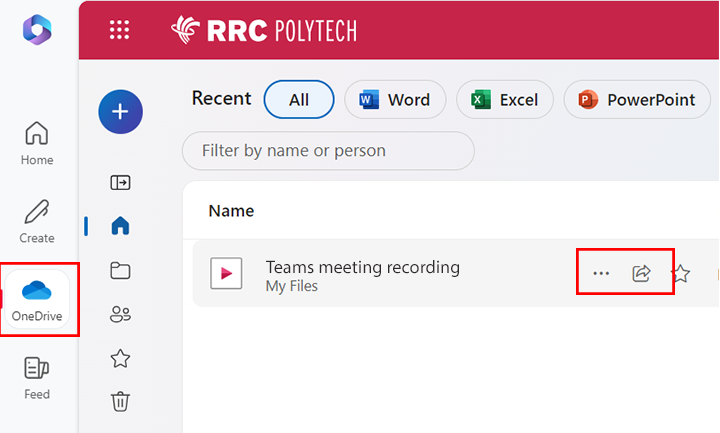

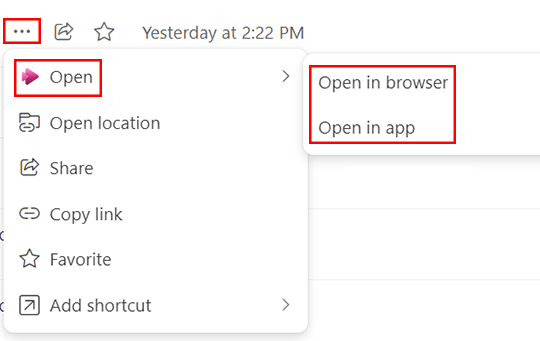
The recording will open in a tab of your default browser, for example Microsoft Edge or Google Chrome.
The recording will open in the app that is set as the default to open .mp4 files. This might be the Photos app, the VLC player, or Media Player. If you select to open in app, you will have a couple more steps to complete to open your recording.
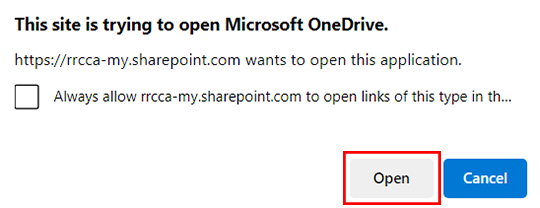

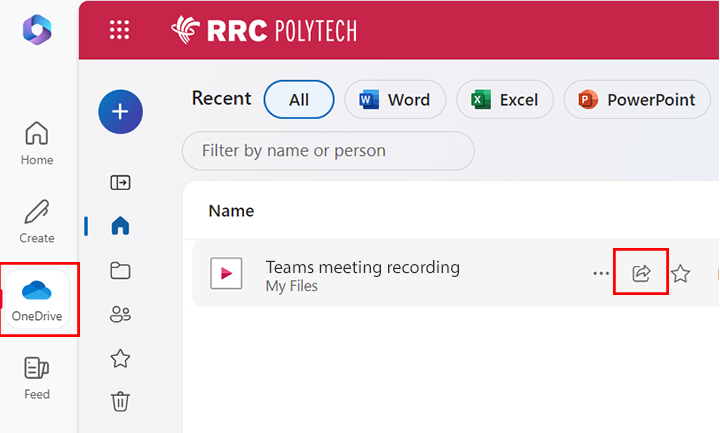
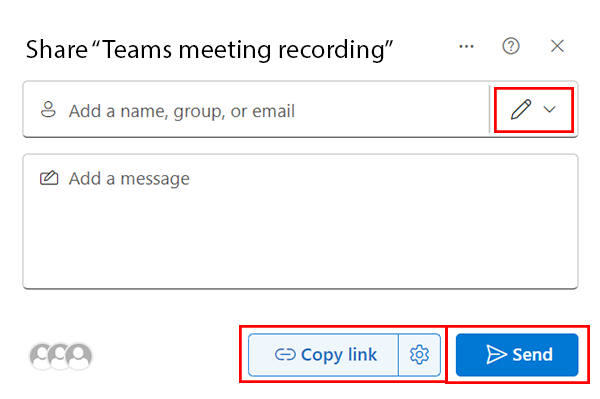
When you schedule a Teams meeting, everyone you invite to the meeting, regardless of their attendance, will have access to the meeting recording by default.
You can also invite attendees in the following ways:
If you are the person who started the recording you can edit the transcript.

RRC Polytech campuses are located on the lands of Anishinaabe, Ininiwak, Anishininew, Dakota, and Dené, and the National Homeland of the Red River Métis.
We recognize and honour Treaty 3 Territory Shoal Lake 40 First Nation, the source of Winnipeg’s clean drinking water. In addition, we acknowledge Treaty Territories which provide us with access to electricity we use in both our personal and professional lives.