


For a description of your telephone’s buttons, refer to the Overview of Cisco 7942 & 7962 IP telephones section on this page. If you are looking for user instructions for your specific telephone model’s features, refer to the Cisco IP telephone models section for links to Cisco’s online documentation.
If you are looking for instructions for listening to your voicemail messages, open the Staff voicemail user instructions Help Resources page. To download and print a one‑page quick reference chart for listening to your voicemail messages, click Voicemail quick reference guide.
| Cisco Unified IP Telephone 7942G | Cisco Unified IP Telephone 7962G |
|---|---|
 |
|
| Option | Name | Description |
|---|---|---|
| 1 | Line or speed‑dial button | Opens a new line, speed dials the number on the LCD screen, or ends a call. The Cisco 7962 model offers six lines (or speed dial buttons), while the 7942 model offers two. |
| 2 | LCD display | Displays time, date, phone number, caller ID, line/call status, and soft key tabs. |
| 3 | Foot‑stand adjustment | Allows you to adjust the angle of the telephone base. |
| 4 | Message button |
Provides access to voicemail system. |
| 5 | Directories button |
Provides access to call history and online telephone directories. |
| 6 | Help button |
Displays help for a telephone button or function on the LCD screen. |
| 7 | Settings button |
Provides access to settings, including ring sound and screen contrast. |
| 8 | Services button |
Provides administrators with an unassigned button so they can add applications in the future. |
| 9 | Volume button |
Sets the speakerphone, headset, handset, and ringer (when the telephone is idle) volume. |
| 10 | Speaker button |
Turns the speakerphone on and off. |
| 11 | Mute button |
Turns the mute feature on and off. |
| 12 | Headset button |
Turns the headset function on and off. |
| 13 | Navigation button |
Allows you to scroll through LCD options or incoming calls. |
| 14 | Keypad | Functions as a traditional telephone dial pad. |
| 15 | Soft keys | Activates the function listed at the bottom of the LCD display (above the corresponding soft key). Different soft key functions are available depending on the telephone’s state, e.g., on hook or off hook. |
| 16 | Handset with indicator light | Functions as a traditional telephone handset, with a light strip that blinks when the telephone rings and remains lit to indicate when a voice message is waiting. |
| Cisco 7000‑series telephones | Cisco 8000‑series telephones |
|---|---|
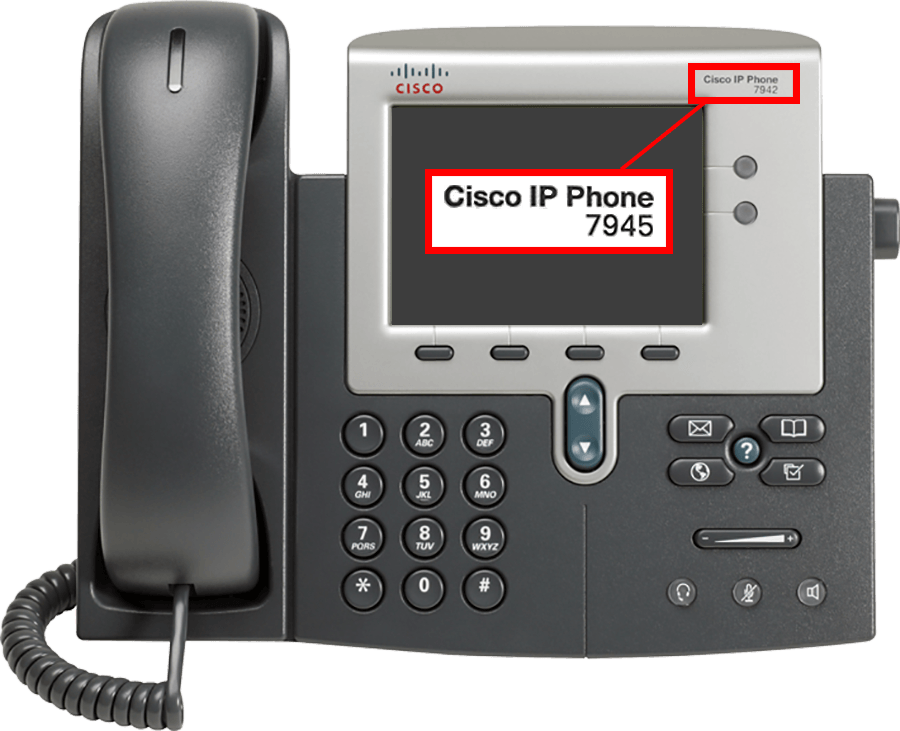 |
 |
| For 7000‑series telephones, the model number is located at the top right‑hand corner of your telephone (refer to image above). | For 8000‑series telephones, press the Applications button (refer to image above), select Phone information, and the Model number field displays your phone model. |
Visit the following Cisco user support document links for your specific telephone model:
7841
7940 & 7960
7942 & 7962
7945, 7970, & 7975
8811 & 8841
Click the links below to submit an ITS support ticket for these specific topics:
RRC Polytech campuses are located on the lands of the Anishinaabeg, Ininiwak, Anishininwak, Dakota Oyate, and Denésuline, and the National Homeland of the Red River Métis.
We recognize and honour Treaty 3 Territory Shoal Lake 40 First Nation, the source of Winnipeg’s clean drinking water. In addition, we acknowledge Treaty Territories which provide us with access to electricity we use in both our personal and professional lives.