


An Outlook credential prompt is a window that opens repeatedly and contains a request for you to input your College user name and password. You will receive this prompt if your Outlook is searching for a SharePoint teamsite name or a library/list name, that originally had a teamsites.rrc.ca domain link, but it now has a sharepoint.com domain link.
Although some teamsites.rcc.ca SharePoint sites no longer work, your system might still be trying to connect to them from your SharePoint Lists in Outlook. The only way to stop this prompt is to remove the SharePoint teamsites that contain those teamsites.rrc.ca domain links from your SharePoint lists in Outlook.
To fix your Outlook credential prompt issue, follow these steps:
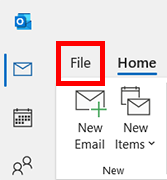
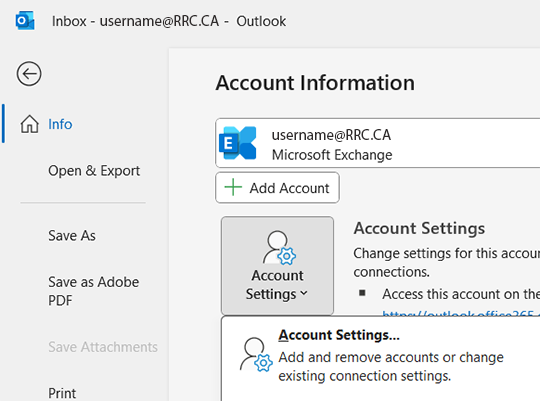
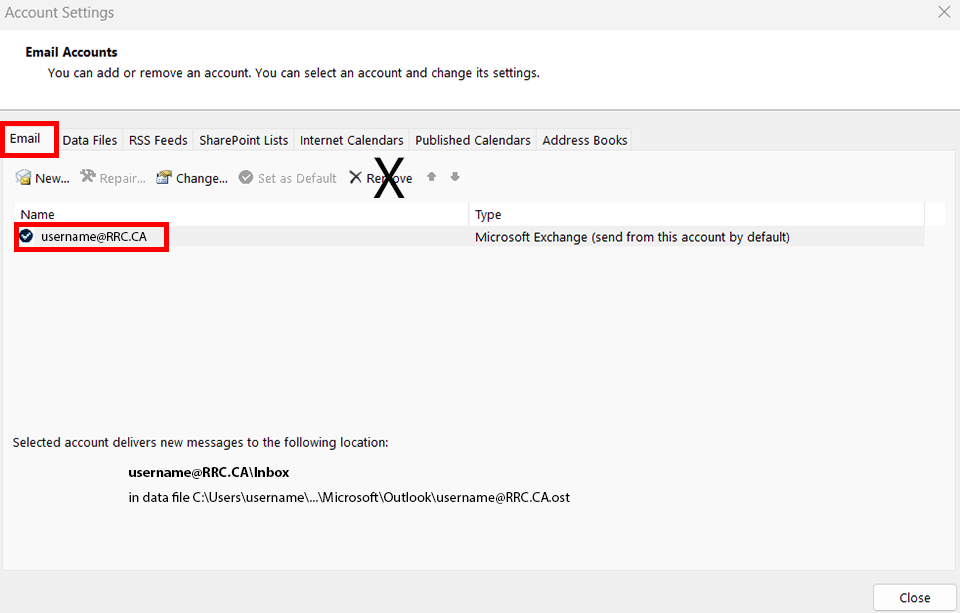
If this happens, IT Solutions will need to recreate your email profile. Please click ITS Service Desk website to submit a Service Desk ticket.
When the teamsites.rrc.ca domain link appears in the Parent Site column:
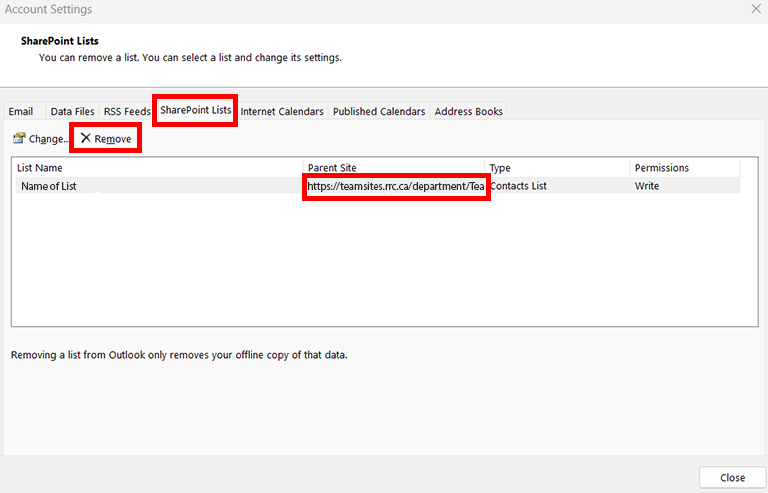
When the teamsite name or a library/list name appears in the Parent Site column:
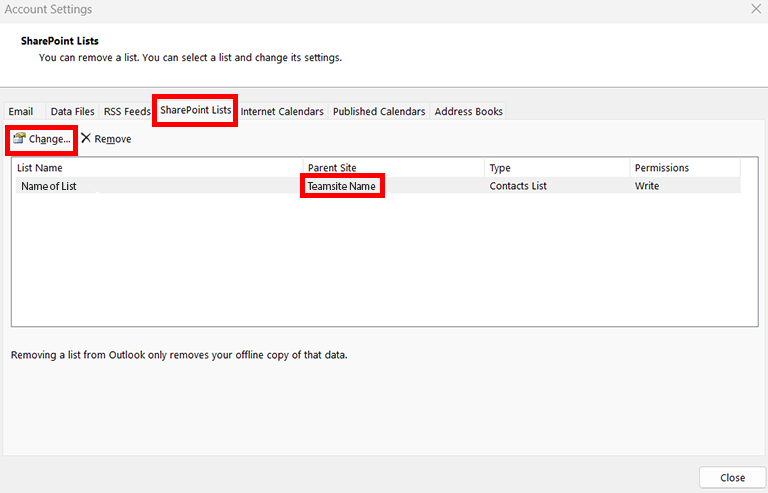
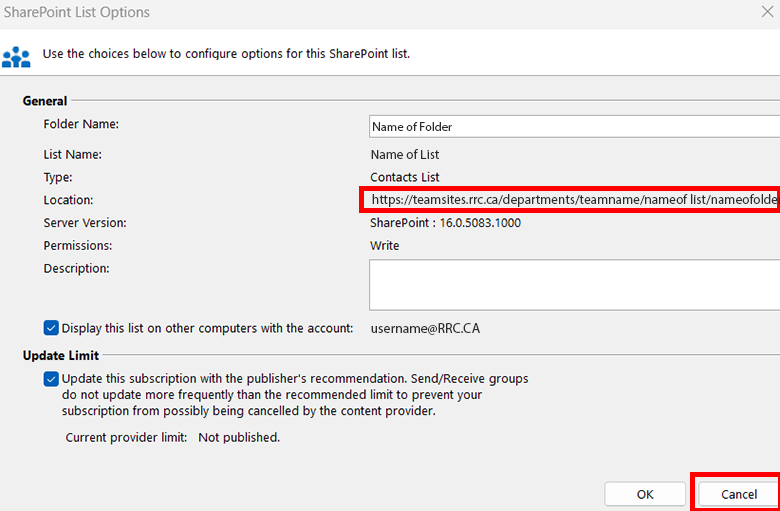
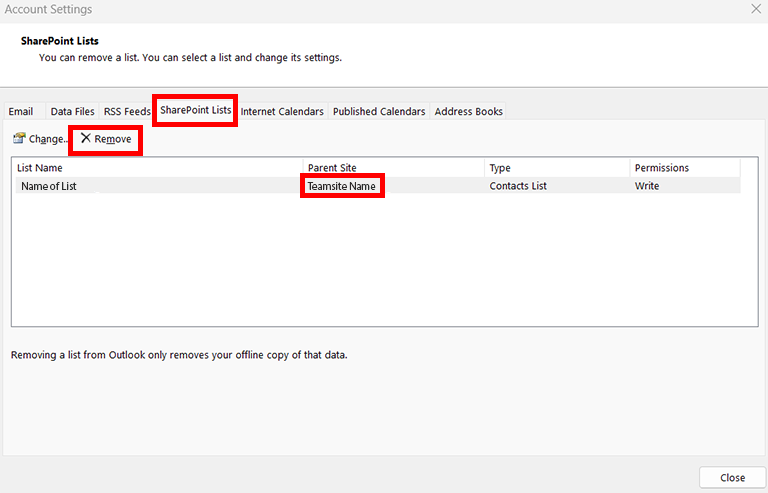
RRC Polytech campuses are located on the lands of Anishinaabe, Ininiwak, Anishininew, Dakota, and Dené, and the National Homeland of the Red River Métis.
We recognize and honour Treaty 3 Territory Shoal Lake 40 First Nation, the source of Winnipeg’s clean drinking water. In addition, we acknowledge Treaty Territories which provide us with access to electricity we use in both our personal and professional lives.