


In SharePoint, you can upload an existing spreadsheet from your computer to your team site. The original spreadsheet on your computer and the imported spreadsheet on your team site will not be connected to each other, however. Any changes made on your team site spreadsheet will not save to the spreadsheet on your computer or the reverse.
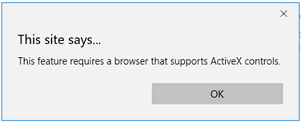
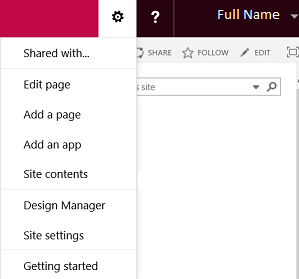
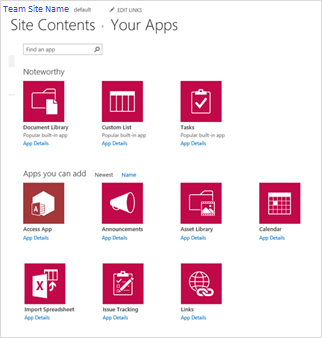
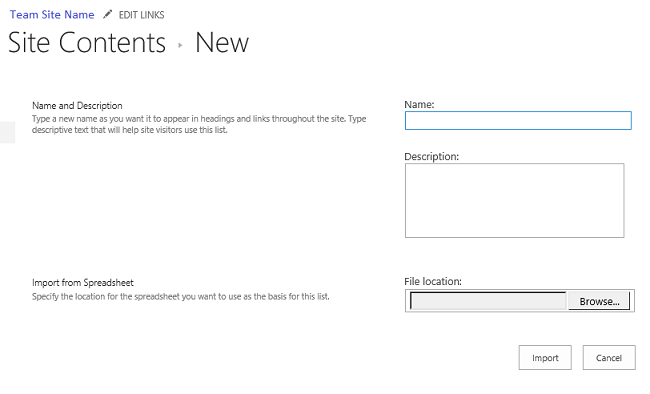
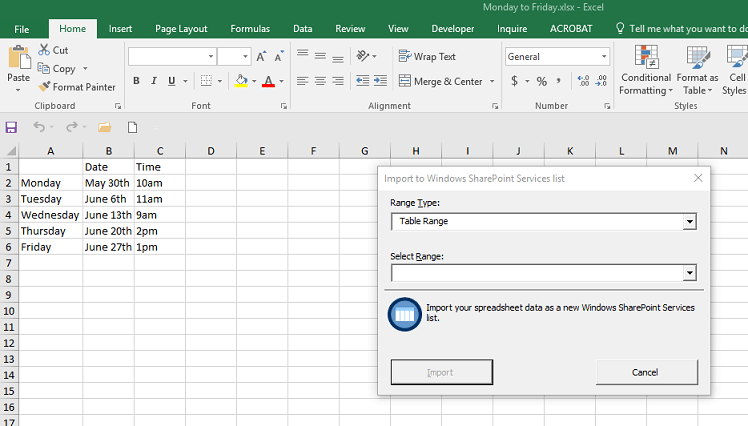

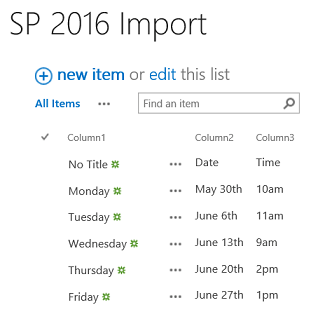
The View button, located on the List tab, is disabled to show that View is active.
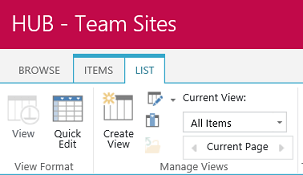
You can open the spreadsheet using Quick Edit, and it will look similar to an Excel spreadsheet.
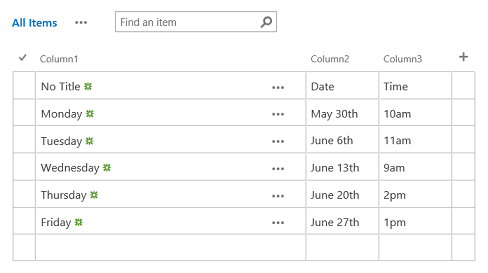
The Quick Edit button, located on the List tab, is disabled to show that Quick Edit is active.
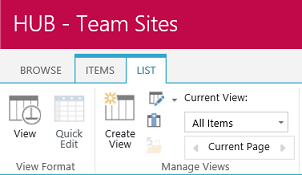
RRC Polytech campuses are located on the lands of the Anishinaabeg, Ininiwak, Anishininwak, Dakota Oyate, and Denésuline, and the National Homeland of the Red River Métis.
We recognize and honour Treaty 3 Territory Shoal Lake 40 First Nation, the source of Winnipeg’s clean drinking water. In addition, we acknowledge Treaty Territories which provide us with access to electricity we use in both our personal and professional lives.