


You can scroll through all of the signature topics on this page or click the individual topics below:

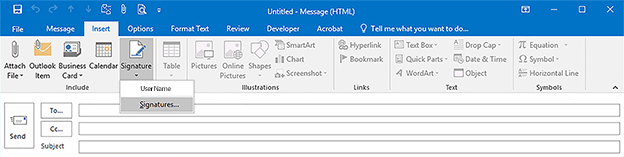
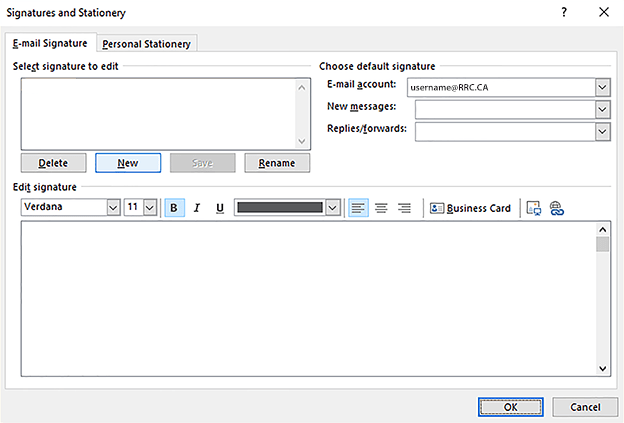
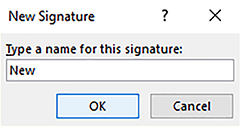

Your Name, Your Title
Your Department or Area
RRC Polytech
Your Office Address, City, MB R0R 0R0
P: 555.555.5555 • E: email@rrc.ca
rrc.ca
[optional gender pronouns]
We respectfully recognize that RRC Polytech campuses are located on the original lands of the Anishinaabe, Cree, Oji-Cree, Dakota and Dene peoples and the homeland of the Métis Nation.
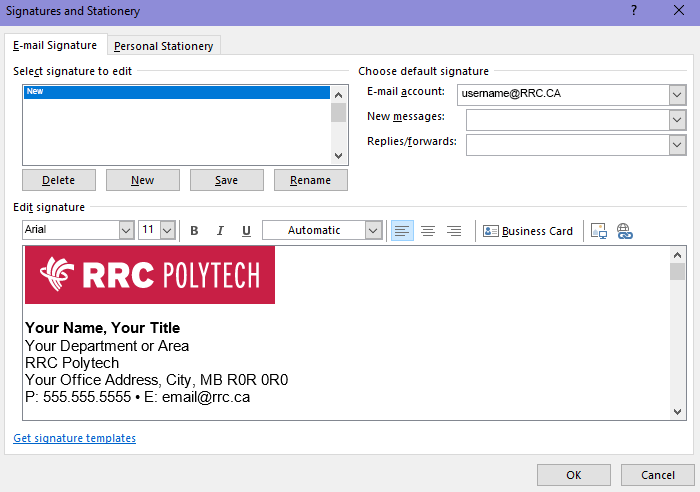

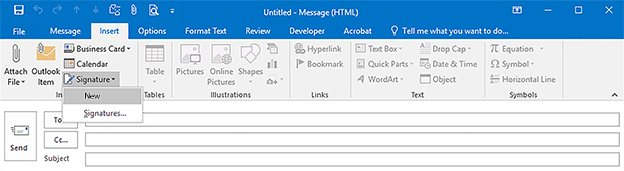
Your new email signature will appear in the body of your new email.
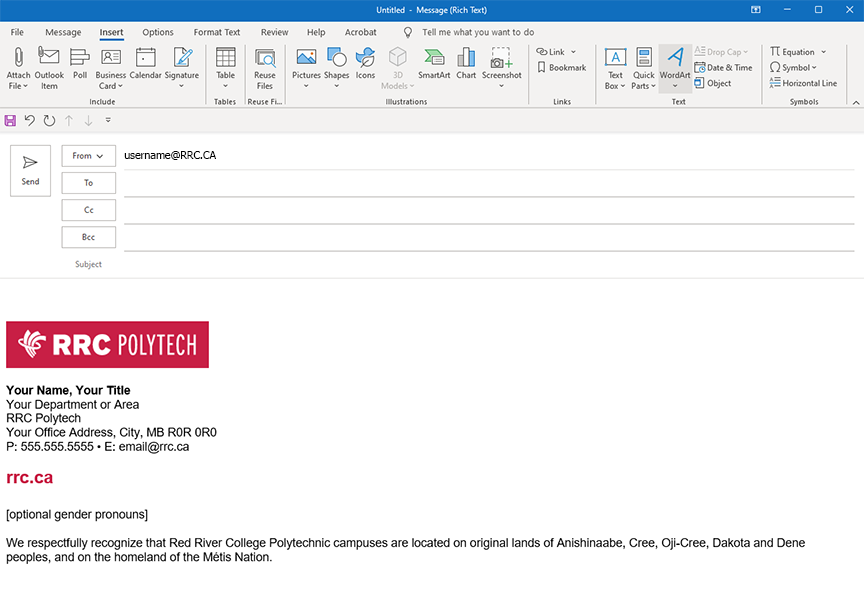

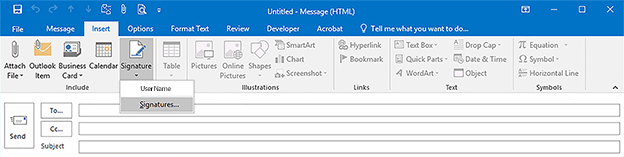
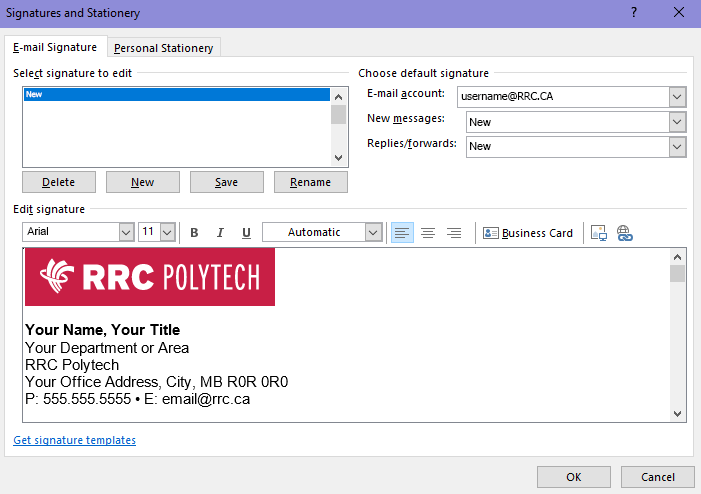
RRC Polytech campuses are located on the lands of the Anishinaabeg, Ininiwak, Anishininwak, Dakota Oyate, and Denésuline, and the National Homeland of the Red River Métis.
We recognize and honour Treaty 3 Territory Shoal Lake 40 First Nation, the source of Winnipeg’s clean drinking water. In addition, we acknowledge Treaty Territories which provide us with access to electricity we use in both our personal and professional lives.