


Information Technology Solutions (ITS) has an updated staff email security feature. We use a cloud-based filtering service that helps protect our organization from spam and malware. This is already working to secure both your incoming and your outgoing email. It will filter and inspect all emails that are received at College email addresses. When one is deemed of concern, it will be placed into your Junk Email folder.
You can scroll through all of the junk email topics on this page or click the individual topics below:
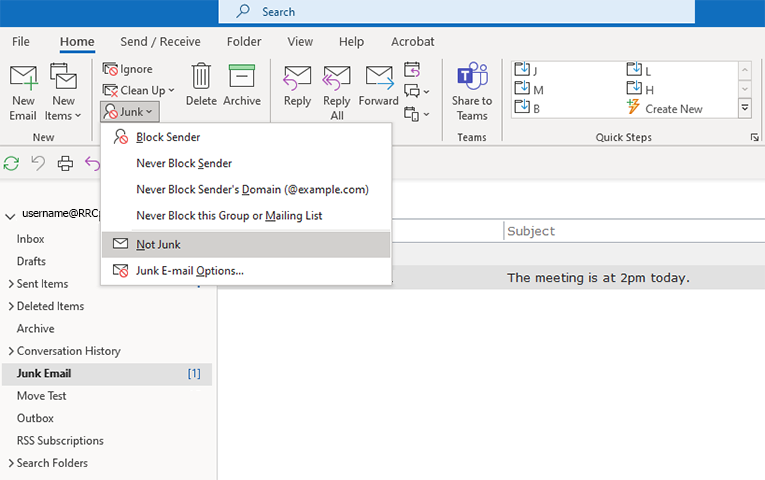
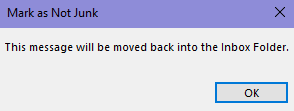
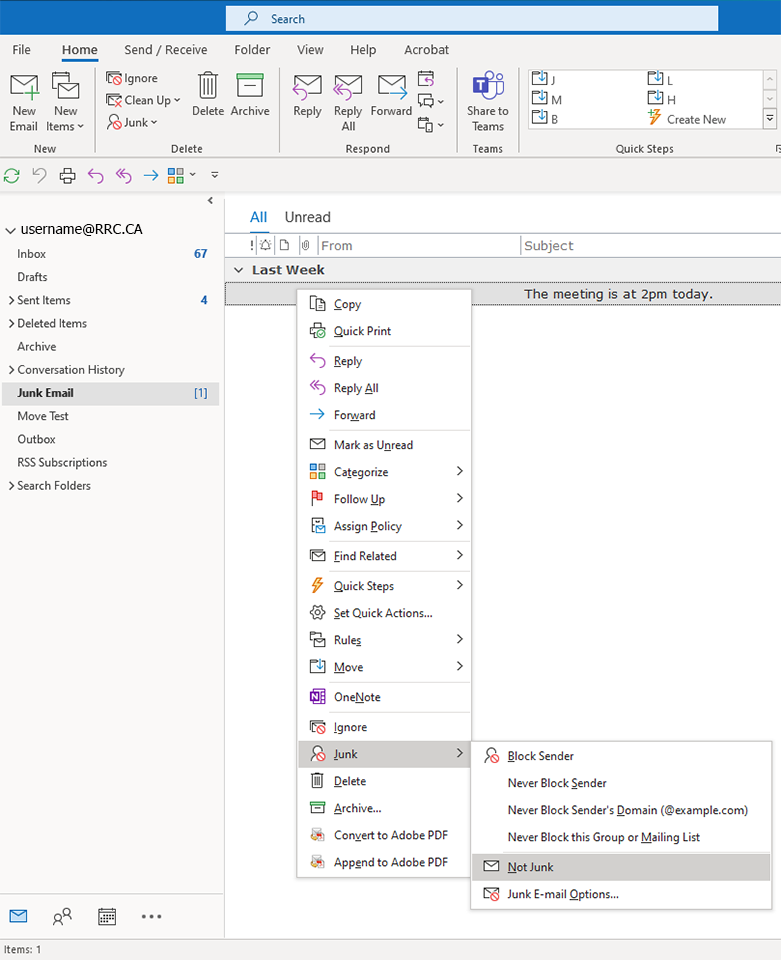
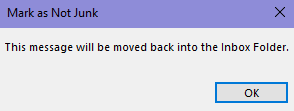
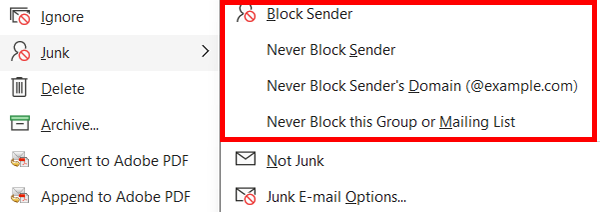
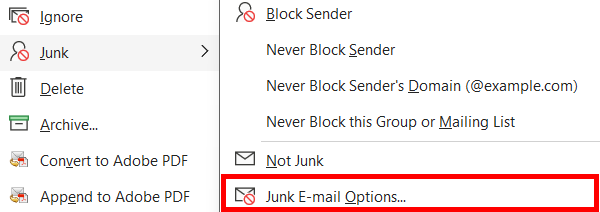
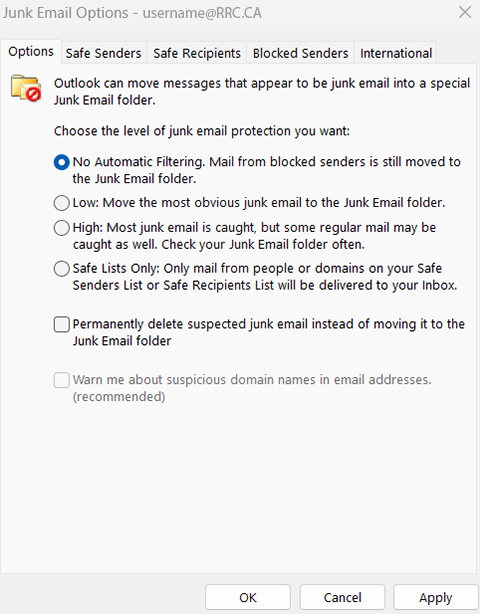
RRC Polytech campuses are located on the lands of the Anishinaabeg, Ininiwak, Anishininwak, Dakota Oyate, and Denésuline, and the National Homeland of the Red River Métis.
We recognize and honour Treaty 3 Territory Shoal Lake 40 First Nation, the source of Winnipeg’s clean drinking water. In addition, we acknowledge Treaty Territories which provide us with access to electricity we use in both our personal and professional lives.