


The Outlook default for meeting requests is set to automatically delete them from your Inbox when you accept or decline the request. To change this setting so that meeting requests and notifications remain in your Inbox after you respond to them, please follow these steps:


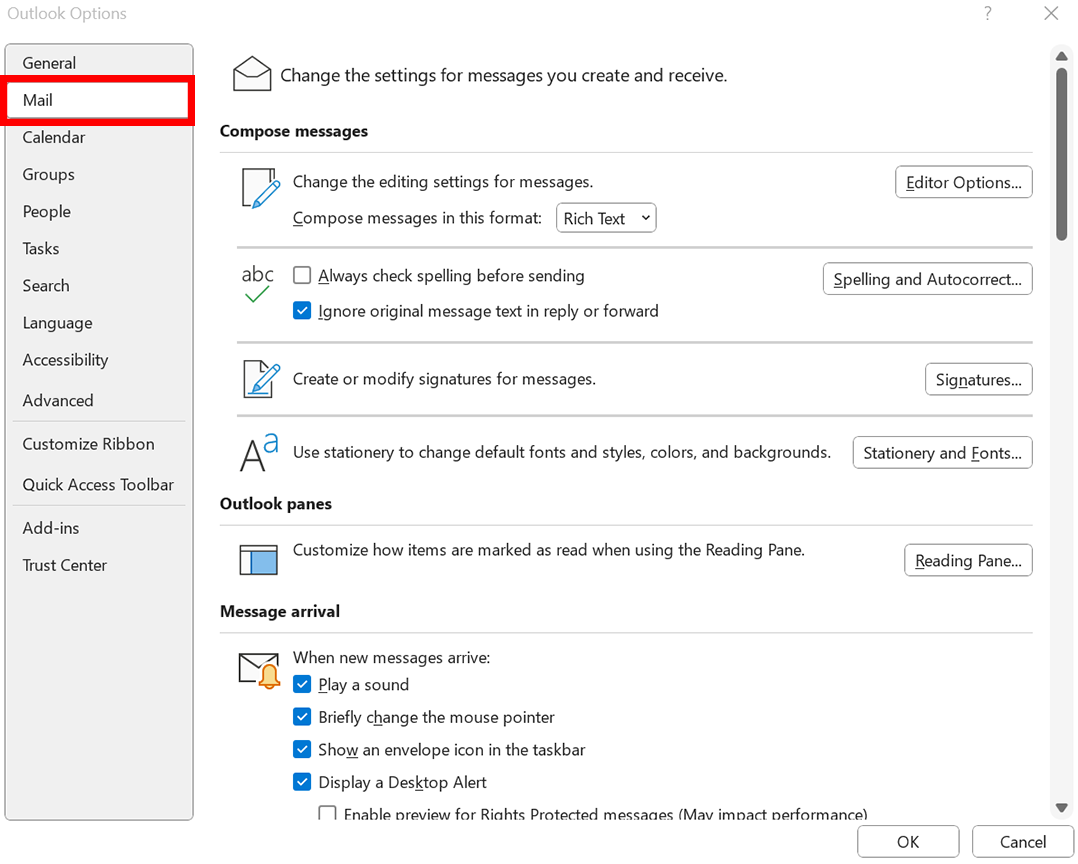
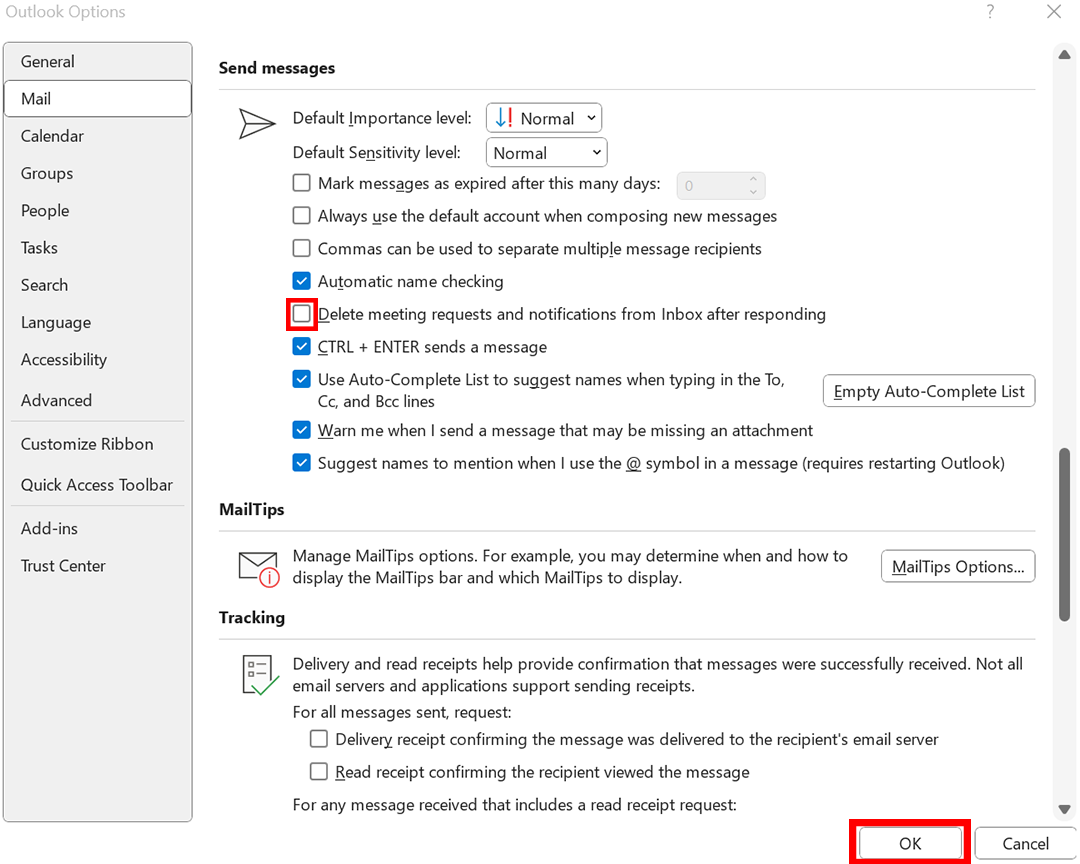
RRC Polytech campuses are located on the lands of the Anishinaabeg, Ininiwak, Anishininwak, Dakota Oyate, and Denésuline, and the National Homeland of the Red River Métis.
We recognize and honour Treaty 3 Territory Shoal Lake 40 First Nation, the source of Winnipeg’s clean drinking water. In addition, we acknowledge Treaty Territories which provide us with access to electricity we use in both our personal and professional lives.