


If you are connecting to the RRC wireless network for the first time or after a password change, refer to Step 1.
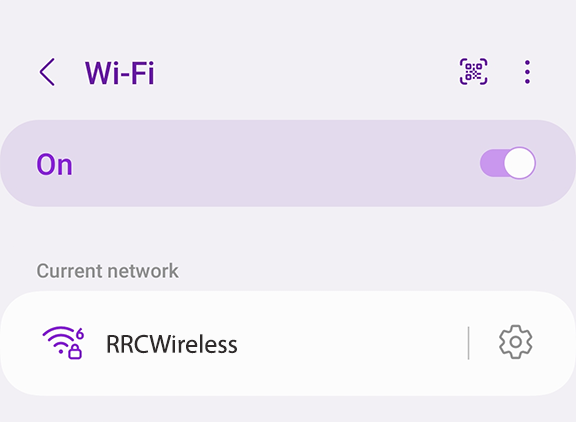
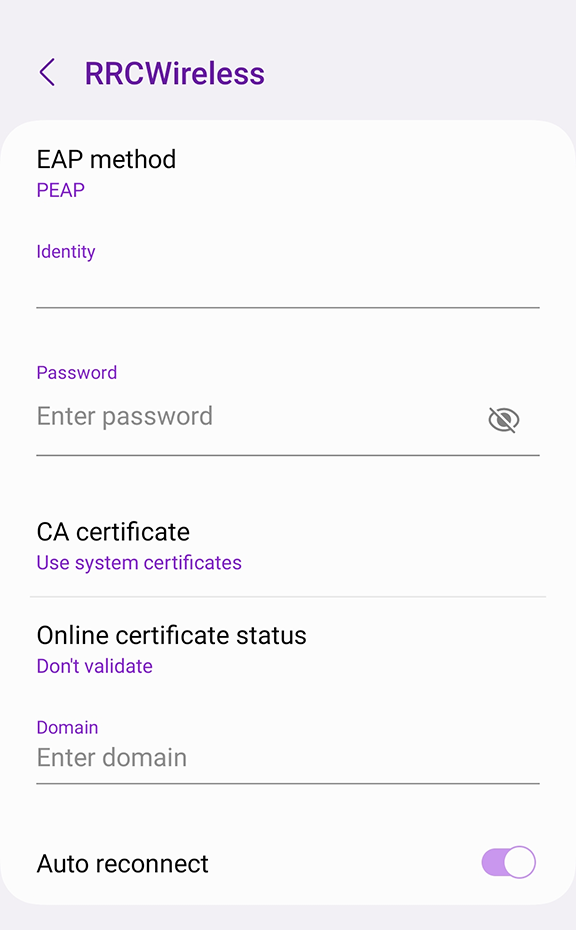 |
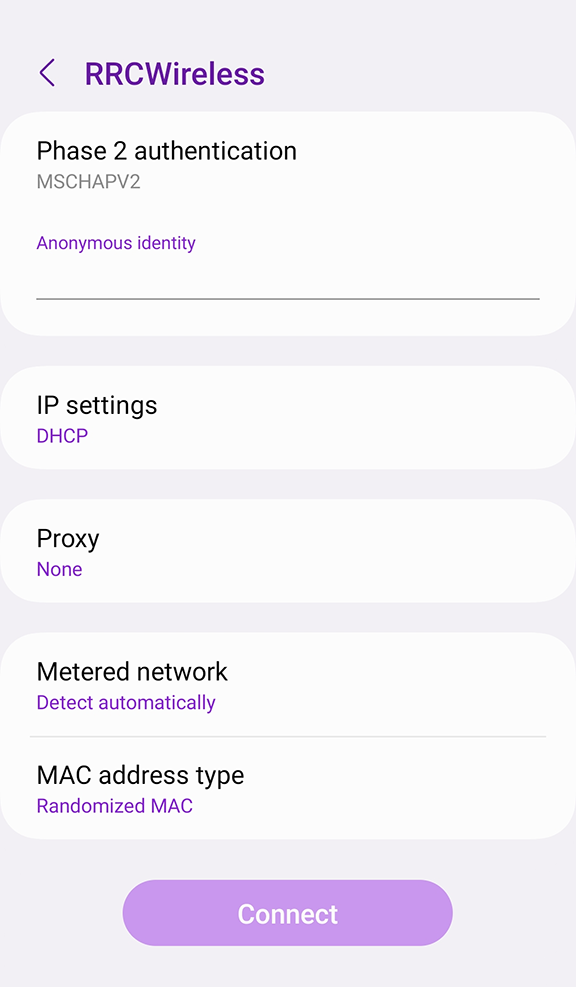 |
|---|
← Back to Connect to RRC Wireless – Device‑specific instructions
RRC Polytech campuses are located on the lands of the Anishinaabeg, Ininiwak, Anishininwak, Dakota Oyate, and Denésuline, and the National Homeland of the Red River Métis.
We recognize and honour Treaty 3 Territory Shoal Lake 40 First Nation, the source of Winnipeg’s clean drinking water. In addition, we acknowledge Treaty Territories which provide us with access to electricity we use in both our personal and professional lives.