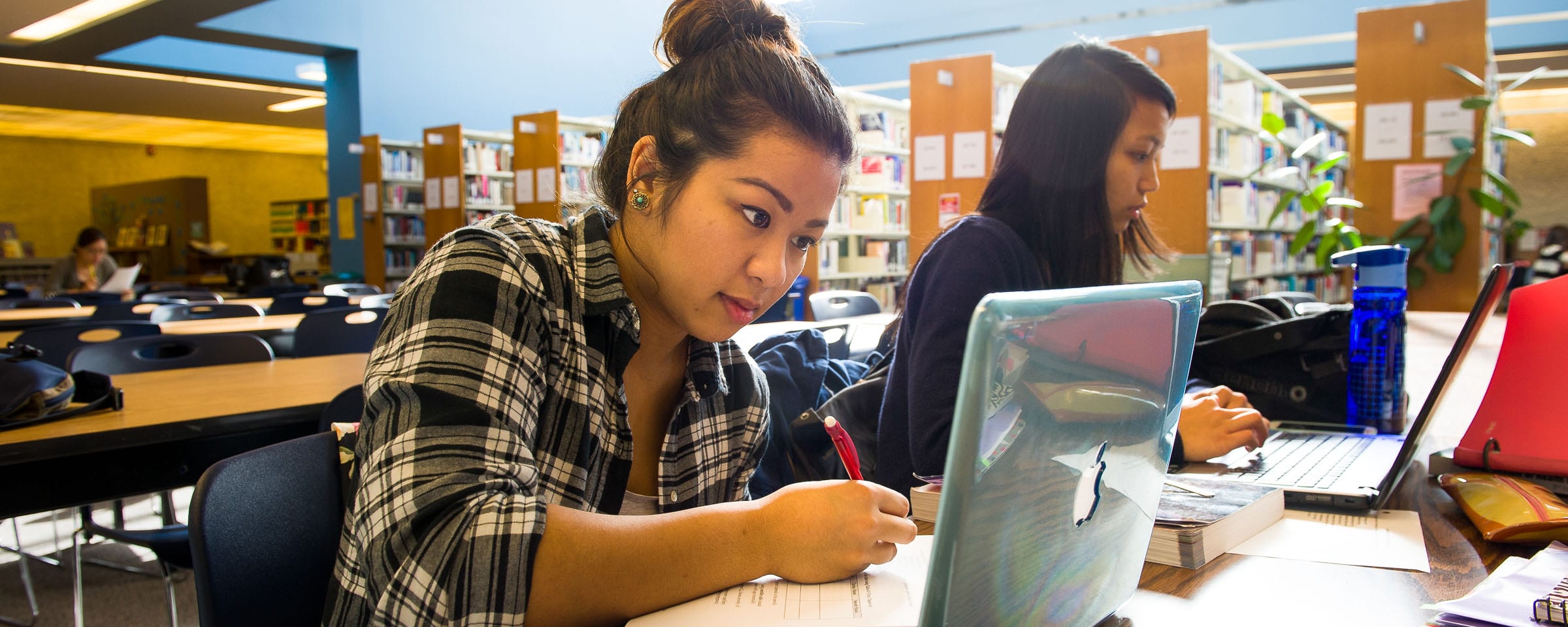Expand Your EBSCO Knowledge: EBSCOhost Ebooks at Red River College Library
Everyday Red River students log into EBSCO, unaware that in addition to databases with thousands of articles, it also has a library of books waiting for future readers. It’s as easy as 1, 2, 3, 4:
- Go to our library homepage http://library.rrc.ca/
- Under our sidebar asking ‘What Would You Like to Do?’ click on ‘Search EBSCOhost’
- Login with your username and password
- Choose EBSCOhost eBooks (See picture below)
A number of new collections have joined our EBSCO package in areas ranging from clinical, business, and education. (That’s only a small sampling.) From this list, a user can search for eBooks on certain topics.
Selection: Taking It All In, or Focus The Search
For example, I wanted to browse the eBook collection for entrepreneurship books. After logging in, I chose EBSCOhost ebooks, and put a check mark on the Business eBook Collection (Click the image to see a detailed view of this image):
In the search box I typed ‘entrepreneurship’ as my search term, but I also know some people like to use the term ‘start ups’. I decide to use the Boolean operator ‘or’ to get ebooks on either ‘entrepreneurship’ or ‘start ups’ (click image for a detailed view):
The results, all 388 of them, appear by ‘relevance’. In other words it finds the ebooks, much like physical books or articles, with the terms I used somewhere in the record. It’s great for browsing, but I want to see what’s new or what just got added to the collection? (click image for a detailed view):
As the image shows you can sort results from newest to oldes. Slide the time bar to the left to adjust the publication timeline. In this instance, the results for Entrepreneurship gave me results going as far back as 1978. It’s great as an historical overview, but not so great if you need something specific like financing, or taking an idea from concept to reality. (Click image below for a detailed view.)
What Can You Do?: Using Your Selection
Click on any of the results, and your relevant terms appear as pages in the full record. You can view the pages, or see the full text PDF. The best part involves skipping the preface/introductions to get to the book itself (click image below for a further looks):
As stated earlier, downloading is not an option. However, n PDF mode you can cite, email pages, and even save a limited number of pages. However it means looking through the eBook with a purpose to save important pages for your business plan, report, or paper. The option looks like this :

This mode also works across all the major browsers (Internet Explorer, Chrome etc.) insuring the page needed for the end result.
When in Doubt…Ask
Still not sure? Got to a point in your search and wondered what next? Come to the reference desk to ask Library staff your questions. Staff can sit with students for one-on-one instruction on searching EBSCO ebooks, or learn about any of our services.