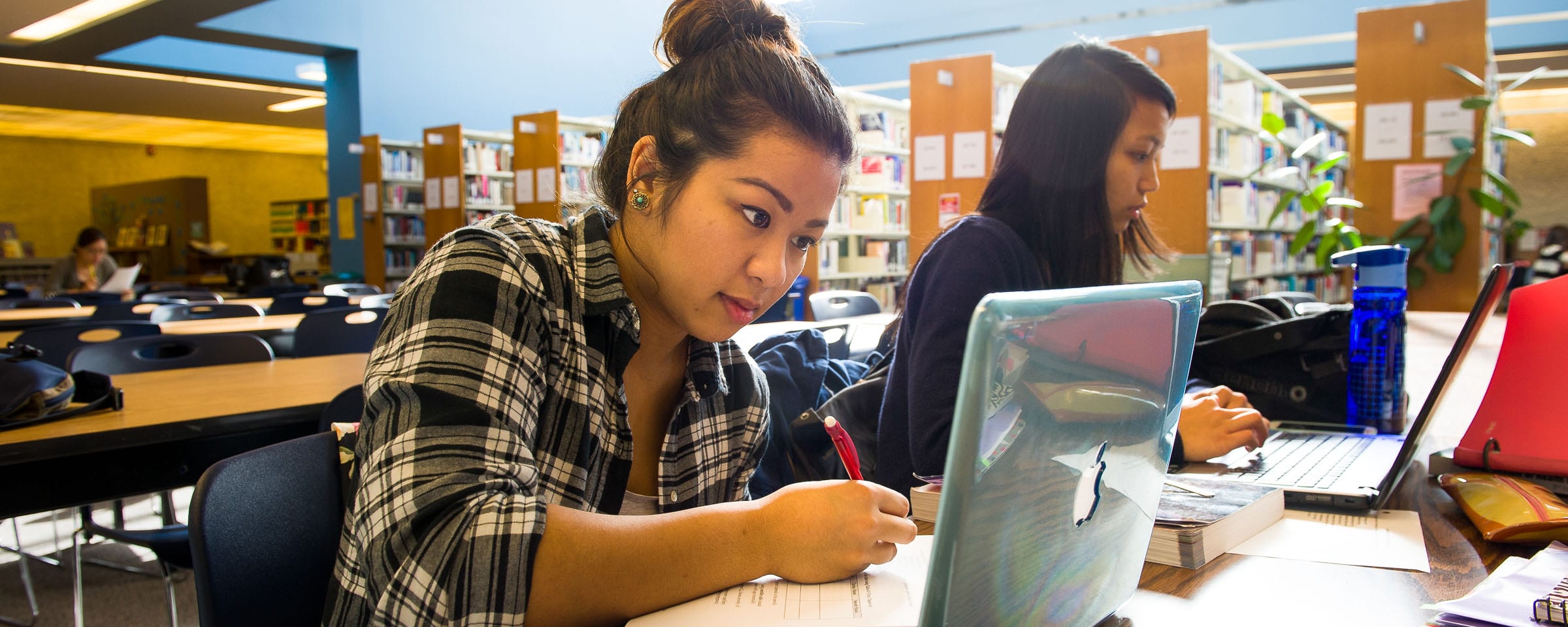EBSCOhost Mobile App
 The EBSCOhost mobile app is made for the smaller screens of mobile devices, and offers the most important EBSCOHost features and functionality right in the palm of your hand.
The EBSCOhost mobile app is made for the smaller screens of mobile devices, and offers the most important EBSCOHost features and functionality right in the palm of your hand.
There is also an added bonus. Once you have successfully loaded a validation key into your mobile device you do not have to enter a username and password every time you use the app.
To get started, follow the instructions below, or check out our “EBSCOHost Mobile” online guide. You may also inquire at the Library Reference Desk for printed instructions.
Instructions
Step 1: Get the APP
- Download the free EBSCOhost app on your mobile device from within your device’s App Store. (Apple and Android only)
Step 2: Get the Validation Key
- Launch your web browser, from within your mobile device or your computer.
- Go to http://library.rrc.ca
- Click on “Search EBSCOhost Articles” in the left-hand menu
- Log in with your college username and password
- Click on “Continue”
- You should arrive at the EBSCOhost Article Search Page. Now, look at the bottom of the page (in the footer) for a link titled “iPhone and Android apps”. Note: if you are using a device that automatically simplifies pages for mobile devices you may need to select to view “full site” in order to see this link at the bottom of the page.
- A popup will come up, asking you to input an email address. Be sure to insert an email address that you can access on your mobile device. EBSCOhost will now send a special key to this email address.
Step 3: Load the key
- On your mobile device, open up the email you receive from ephost@epnet.com and click on the link: “tap this authentication key”.
- That will launch the EBSCOhost application. You will now have access to EBSCOHost on your device until the key code you’ve received has expired.
Instructions on how to use the EBSCOhost mobile application may also be be found on the EBSCOHost website, or by doing a web search for “EBSCOhost Mobile Access”.