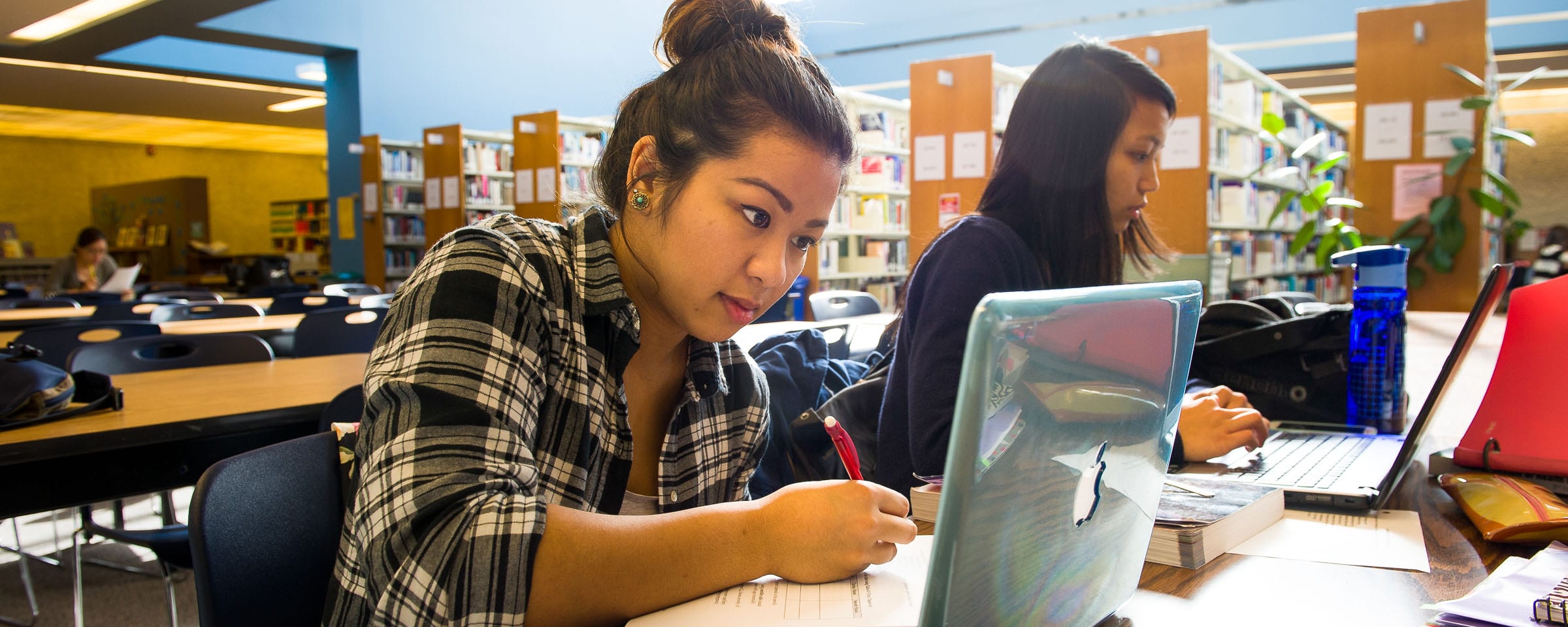Google More, Google Better!
![]() Many of us use search engines. In fact, a search engine is often the first place a user heads to when they begin their online session. However most people are not experts and they probably use a search engine in its simplest form.
Many of us use search engines. In fact, a search engine is often the first place a user heads to when they begin their online session. However most people are not experts and they probably use a search engine in its simplest form.
I’m here to tell you that Search Engines will do much more than you think, and we have posted a handful of really cool tips below that we just know you will love!
Please note that in these instructions we are primarily referring to Google. However these tips will work in other search engines such as Bing.
Let’s get started!
Searching an Explicit Phrase:
Lets say you are looking for content about the Winnipeg Jets. Instead of just typing Winnipeg Jets into the Google search box, you will likely be better off searching explicitly for the phrase “Winnipeg Jets”. To do this, simply enclose the search phrase inside quotation marks.
Example: "Winnipeg Jets"
Excluding Words
Lets say you want to search for info about Justin Trudeau, but you want to exclude the results that may be included that have info about Justin Bieber. Simply use the minus (-) sign in front of a keyword you want to exclude from your search results.
Example: Justin Trudeau -Bieber
A Site Specific Search
Often, you want to search a specific website for relevant content. Even if the site doesn’t support a built-in search feature, you can use Google to search the site for your term. Simply use the “site:hostname.com” modifier.
Example: Winnipeg Jets site:winnipegfreepress.com
A Synonym Search
Let’s say you want to include a word in your search, but you also wish to include results that contain similar words or synonyms. To do this, use the tilde (~) character in front of the word. For example, you could search for “Winnipeg Jobs” and then also search for “Winnipeg Employment” and get two different results. However if you search for “Winnipeg ~employment” you should get all results for Winnipeg and all synonymns of employment included.
Example: winnipeg ~employment
Searching for a Specific Document Type

Performing a Filetype Specific Search
If you’re looking to find results that are of a specific type, you can use the modifier “filetype:”. For example, you might want to find only PDF files related to the Red River College:
Example: Red River College filetype:pdf
Searching for This OR That
By default, when you do a search, Google will include all the terms specified in the search. If you are looking for any one of one or more terms to match, then you can use the OR operator. Please note that the OR has to be capitalized.
Example: "winnipeg jets" OR "manitoba moose"
Conclusion
There are dozens of tips which can be used with Google, but this is all for now! We will post more in a future blog entry.