LEARN – Gradebook – The Final Adjusted Grade
Transfering Grade to Final Adjusted
The final adjusted grade can be used to modify the final grade and drop grade items for recalculation.
- To access, click “Assessments” (1) and “Grades” (2)

- Scroll to the “Final Adjusted Grade” and click its menu button (1), next click “Enter Grades” (2)

- Click the menu item beside “Final Grades” (1) to access the bulk actions for your gradebook.
- “Recalculate All” allows you to drop grade items from the final grade calculation (if using gradebook categories your final grade will still sum out of 100% as it redistributes the grades weight within the category).
- In most cases, you will want to transfer the calculated grade to the adjusted grade column using “Transfer All” (2).

- You can manually adjust grades in the “Final Adjusted Grade” column (1), and recalculate individual users grades by clicking the calculator icon (2).

- If recalculating a users grade you will be able to select all grade items (1), select or deselect individual items (2), and once done “Calculate” (3) to make the change.
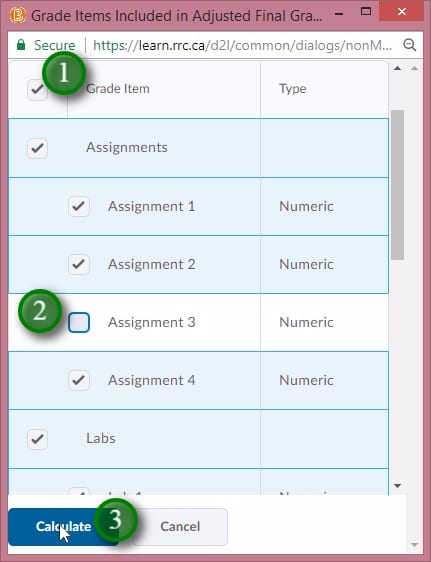
- In some cases you may wish to release a final grade for the students in LEARN. To do this click the “Release/Unrelease” (1) option.
Note: you may wish to review/adjust your gradebook settings by running the gradebook setup wizard before releasing the grades. The setup wizard will allow you to choose the calculated or adjusted final grade for release. - When everything is as you want it, click “Save and Close” (2).

Video:
Description:
The final adjusted grade in LEARN allows you to re-calculate the final grade based on different criteria for your class, or an individual student as well as override the calculated final grade.
