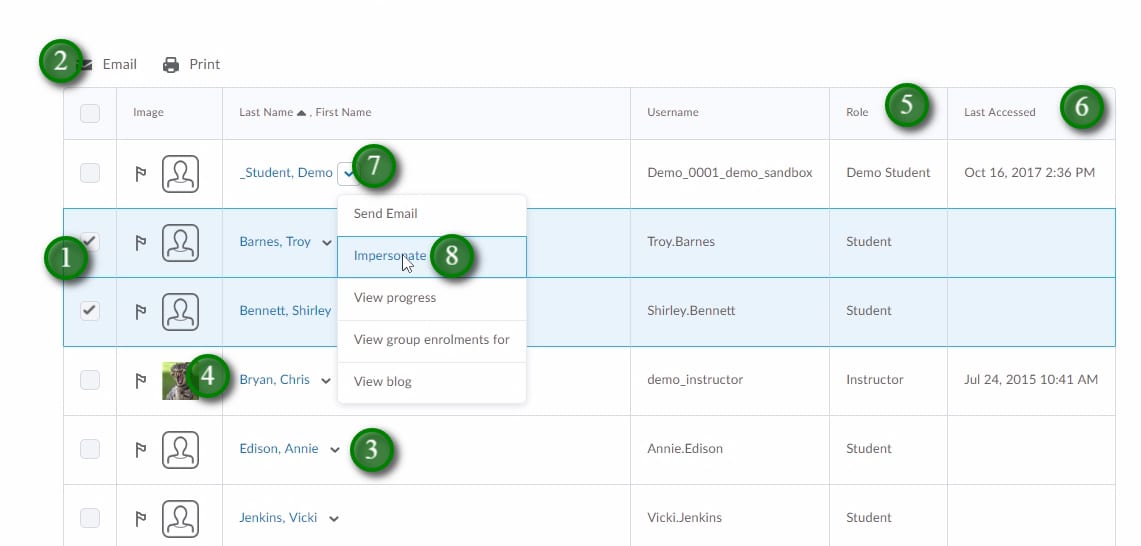LEARN Classlist
The Classlist provides you and your students with a list of people currently enrolled in your course. The Classlist is automatically updated from the College’s Student Information System (SIS). Groups can be created to arrange students in your class and grant different access to course tools.
- To access the Classlist click “Communication” (1), and “Classlist” (2).
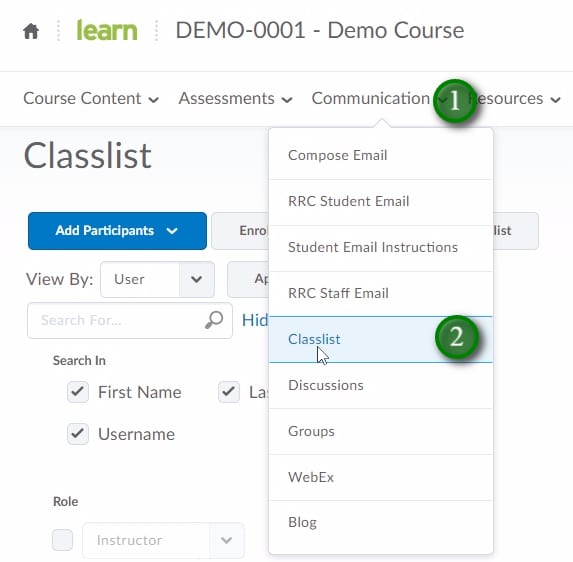
- From the top of the classlist you are able to Email all the users (1), and search or filter users in the classlist (2).

- You can select groups of users (1) and email them. (2)
You are able to email individual users by clicking their name (3).
Click on a users profile picture (4) will reveal their profile information.
The classlist will list the user’s role in the course (5), and the “Last Accessed” column (6) shows when they were last in the course.
Clicking the menu button (7) beside a users name will allow you to access options related to that user. If the user is a demo student, you can impersonate them (8) to see the course from a demo student perspective.