


1. On the navbar, click Assessments and choose Quizzes.
2. On the Manage Quizzes page, click “New Quiz“.
3. In the General area, fill in your quiz details.
4. In the Quiz Questions area, click Add/Edit Questions.
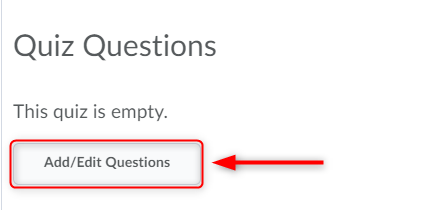
5. Click on “New” (1) and choose any type of a question (2):
6. Information about type of question you can find here.
7. Repeat the previous steps until you have added all your quiz questions.
8. Click “Done Editing Questions”.
9. In the Optional Advanced Properties area, do any of the following:
• Select the Allow hints check box.
• Select the Disable right click check box.
• Select the Disable instant messages and alerts check box.
• In the Notification Email field, enter an email where notifications will be sent.
10. Click “Save“.
11. Once you’ve created a basic quiz, you can further customize it by adding restrictions, adding assessments, associating learning objectives, customizing the submission view, and adding reports.
12. Click “Save and Close” after you finished setting up the quiz.
RRC Polytech campuses are located on the lands of the Anishinaabeg, Ininiwak, Anishininwak, Dakota Oyate, and Denésuline, and the National Homeland of the Red River Métis.
We recognize and honour Treaty 3 Territory Shoal Lake 40 First Nation, the source of Winnipeg’s clean drinking water. In addition, we acknowledge Treaty Territories which provide us with access to electricity we use in both our personal and professional lives.