


The News tool enables you to create news items that help communicate course updates, changes, and new information to your users quickly and effectively. Since My Home or Course Home is the first page that users often see when they log in or access their courses, the News widget is a good area for displaying important information.
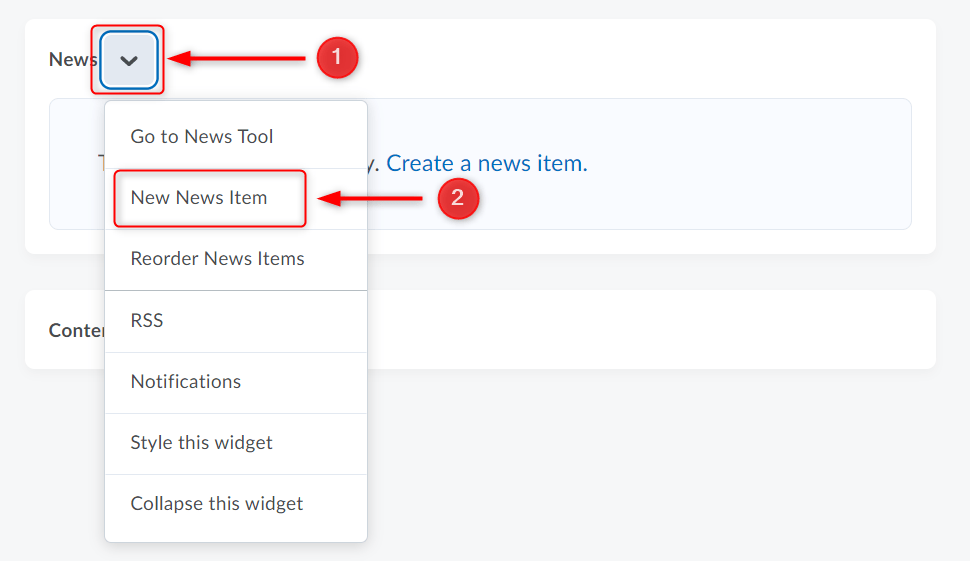
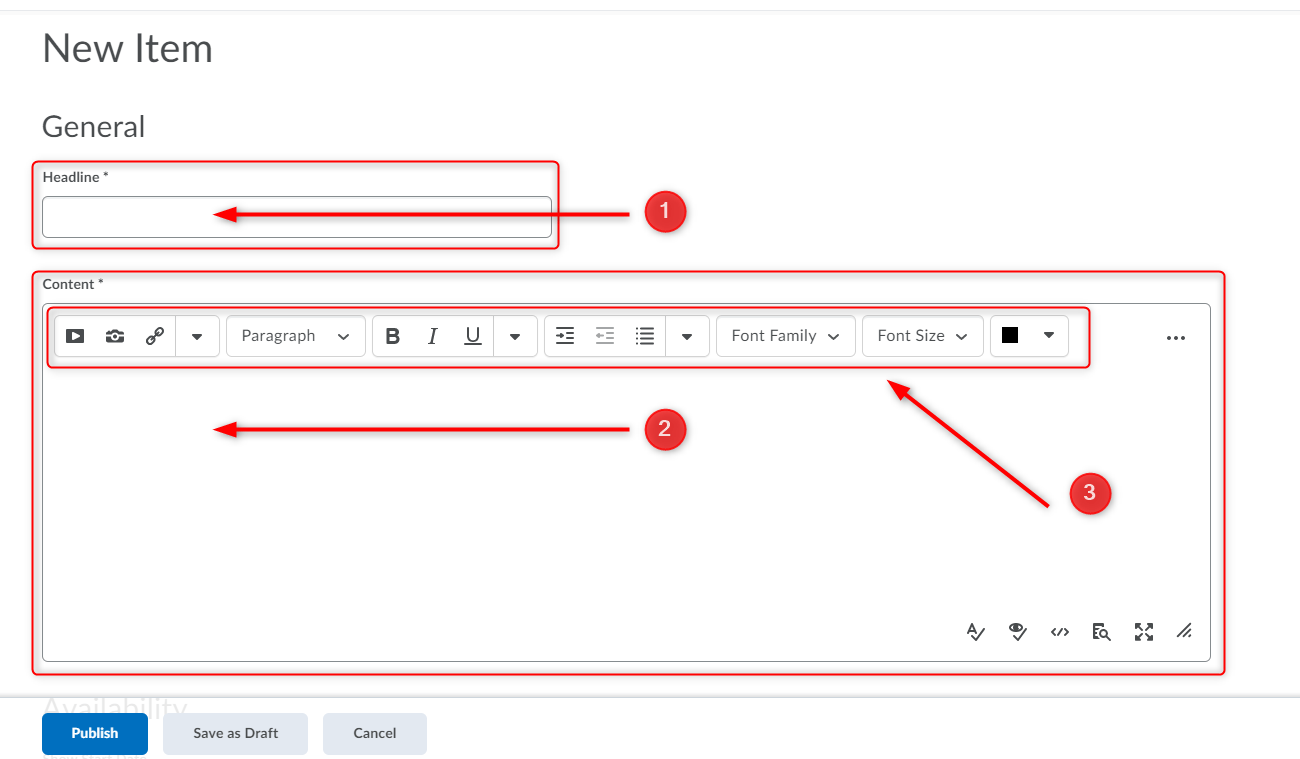
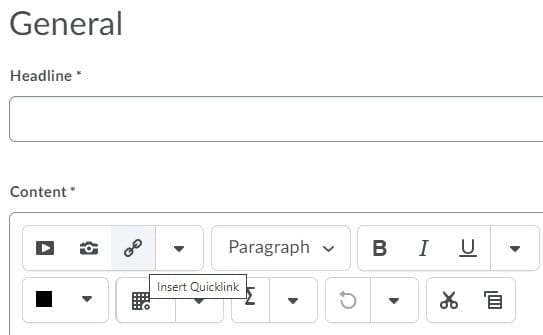
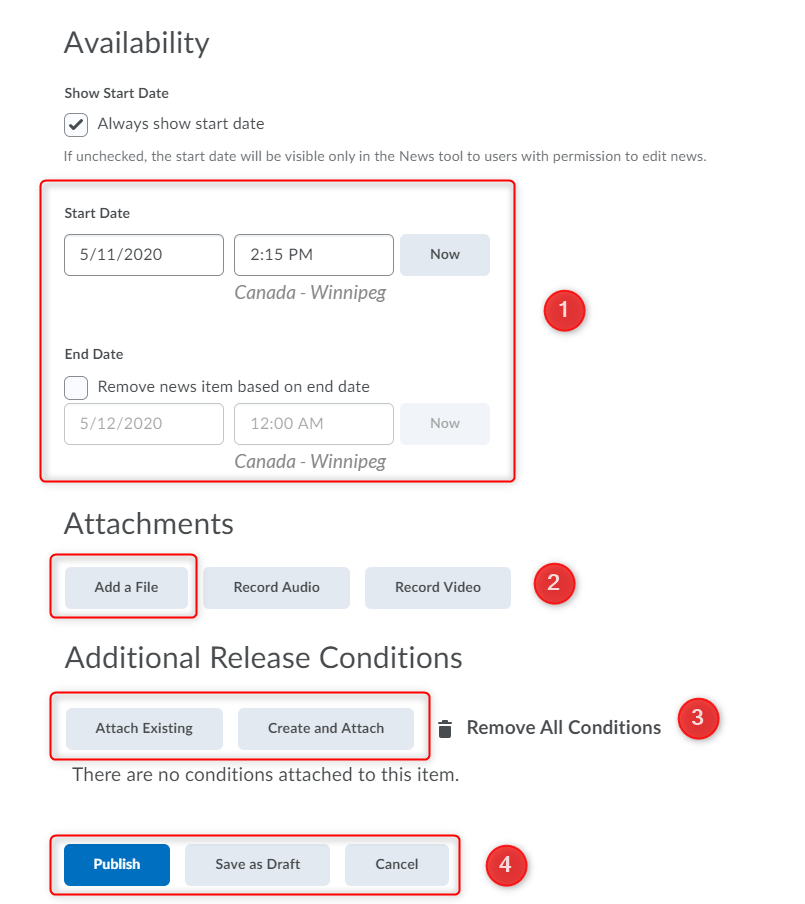
Note: Post-dated News items do not display in the News tool widget even if users have permission to see future News items. They can be found within the list of News items on the News tool page.
Watch how to create a News item:
Watch how to make regular News items:
RRC Polytech campuses are located on the lands of the Anishinaabeg, Ininiwak, Anishininwak, Dakota Oyate, and Denésuline, and the National Homeland of the Red River Métis.
We recognize and honour Treaty 3 Territory Shoal Lake 40 First Nation, the source of Winnipeg’s clean drinking water. In addition, we acknowledge Treaty Territories which provide us with access to electricity we use in both our personal and professional lives.