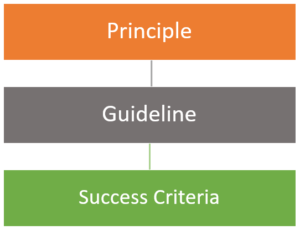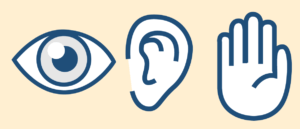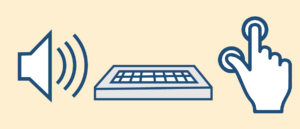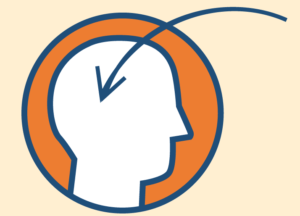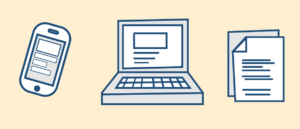ePortfolio – Organizing Artifacts in Collections
Collections
Collections are groups of artifacts, reflections, presentations, and learning objectives. An item can belong to multiple collections at the same time. For example, you can add a short story you wrote to a collection called “Fiction” as well as a collection called “Creative Writing 101” and there will only be one copy of the story (artifact).
Creating a Collection
-
- Access your ePortfolio
- Click on “New Collection” link

- Add a Name and if desired Description and Tags to your Collection
- Click “Save and Close”
Adding Artifacts to a Collection
- Select the Artifact and click on “Add to Collection”

- Select the Collections (1) and click Add (2)

Adding Artifacts to a Collection from within the Collection
- Create or Edit a Collection
- Click on “Add to Collection” button

- Click on “Artifacts, Presentations, Reflections, or Learning Objectives” edit

- Select Artifacts (1) to add to the Collection and click Add (2)

Adding Artifacts to a Collection through Tags
This process is especially handy when uploading multiple files that you would like added to the same collection.
- Create or Edit a Collection
- Click on “Add to Collection” button

- Click on “Tag List”

- Create a Tag List Name (1), add Tags to the list (2), and click on “Save” button (3)

- Create, Upload or Edit and Artifact
- Tag (1) the Artifact with the Tag from the desired Collection Group and Save (2).

Video: ePortfolio – Create and Add Items to a Collection – Learner